Open your registry and find or create the key below.
Create a new DWORD value, or modify the existing value, called "DisablePwdCaching" and set it according to the value data below.
Exit your registry, you may need to restart or log out of Windows for the change to take effect.
| Registry Settings |
| User Key: [HKEY_CURRENT_USER\Software\Microsoft\Windows\CurrentVersion\Policies\ Network] System Key: [HKEY_LOCAL_MACHINE\Software\Microsoft\Windows\CurrentVersion\Policies\ Network] Value Name: DisablePwdCaching Data Type: REG_DWORD (DWORD Value) Value Data: (0 = disabled, 1=enabled) |
Disclaimer: Modifying the registry can cause serious problems that may require you to reinstall your operating system. We cannot guarantee that problems resulting from modifications to the registry can be solved. Use the information provided at your own risk.
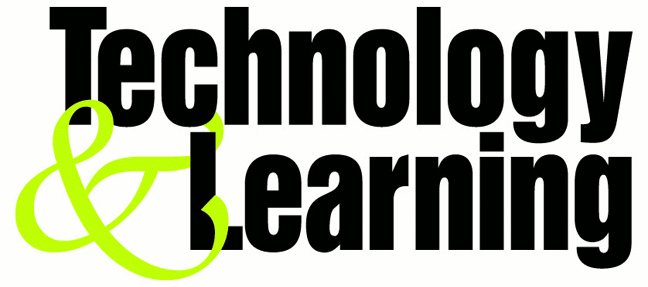



No comments:
Post a Comment