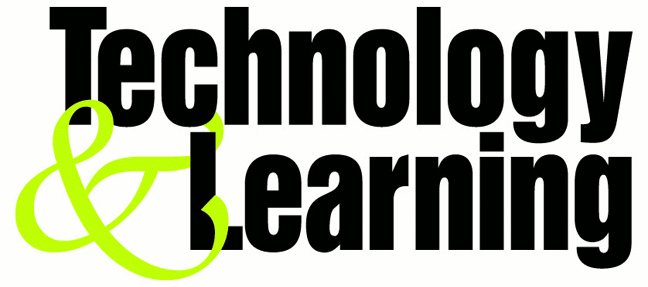PC Maintenance Guide
"Take good care of your PC, and it will take good care of you."
It's a nice sentiment, but reality is more like "Take good care of your PC, and it won't crash, lose your data, and cost you your job--probably." Follow these steps to stop PC problems before they stop you.
Your PC's two mortal enemies are heat and moisture. Excess heat accelerates the deterioration of the delicate circuits in your system. The most common causes of overheating are dust and dirt: Clogged vents and CPU cooling fans can keep heat-dissipating air from moving through the case, and even a thin coating of dust or dirt can raise the temperature of your machine's components.
Any grime, but especially the residue of cigarette smoke, can corrode exposed metal contacts. That's why it pays to keep your system clean, inside and out.
If your PC resides in a relatively clean, climate-controlled environment, an annual cleaning should be sufficient. But in most real-world locations, such as dusty offices or shop floors, your system may need a cleaning every few months.
All you need are lint-free wipes, a can of compressed air, a few drops of a mild cleaning solution such as Formula 409 or Simple Green in a bowl of water, and an antistatic wrist strap to protect your system when you clean inside the case.
Think Outside the Box
Before you get started cleaning, check around your PC for anything nearby that could raise its temperature (such as a heating duct or sunshine coming through a window). Also clear away anything that might fall on it or make it dirty, such as a bookcase or houseplants.
Always turn off and unplug the system before you clean any of its components. Never apply any liquid directly to a component. Spray or pour the liquid on a lint-free cloth, and wipe the PC with the cloth.
Clean the case: Wipe the case and clear its ventilation ports of any obstructions. Compressed air is great for this, but don't blow dust into the PC or its optical and floppy drives. Keep all cables firmly attached to their connectors on the case.
Maintain your mechanical mouse: When a nonoptical mouse gets dirty, the pointer moves erratically. Unscrew the ring on the bottom of the unit and remove the ball. Then scrape the accumulated gunk off the two plastic rollers that are set 90 degrees apart inside the ball's housing.
Keep a neat keyboard: Turn the keyboard upside down and shake it to clear the crumbs from between the keys. If that doesn't suffice, blast it (briefly) with compressed air. If your keys stick or your keyboard is really dirty, pry the keys off for easier cleaning. Computer shops have special tools for removing keys, but you can also pop them off by using two pencils with broken tips as jumbo tweezers--just be sure to use a soft touch.
Make your monitor sparkle: Wipe the monitor case and clear its vents of obstructions, without pushing dust into the unit. Clean the screen with a standard glass cleaner and a lint-free cloth. If your monitor has a degauss button (look for a small magnet icon), push it to clear magnetic interference. Many LCDs can be cleaned with isopropyl alcohol; check with your LCD manufacturer. Wipe your LCD lightly: The underlying glass is fragile.
Check your power protection: Reseat the cables plugged into your surge protector. Check the unit's warning indicator, if it has one. Surge protectors may power your PC even after being compromised by a voltage spike (making your system susceptible to a second spike). If your power protector doesn't have a warning indicator and your area suffers frequent power outages, replace it with one that has such an indicator and is UL 1449 certified.
Swipe your CD and DVD media: Gently wipe each disc with a moistened, soft cloth. Use a motion that starts at the center of the disc and then moves outward toward the edge. Never wipe a disc in a circular motion.
Inside the Box
Before cracking open the case, turn off the power and unplug your PC. Ground yourself before you touch anything inside to avoid destroying your circuitry with a static charge. If you don't have a grounding wrist strap, you can ground yourself by touching any of various household objects, such as a water pipe, a lamp, or another grounded electrical device. Be sure to unplug the power cord before you open the case.
Use antistatic wipes to remove dust from inside the case. Avoid touching any circuit-board surfaces. Pay close attention to the power-supply fan, as well as to the case and to CPU fans, if you have them. Spray these components with a blast of compressed air to loosen dust; but to remove the dust rather than rearrange it, you should use a small vacuum.
If your PC is more than four years old, or if the expansion cards plugged into its motherboard are exceptionally dirty, remove each card, clean its contacts with isopropyl alcohol, and reseat it. If your system is less than a couple years old, however, just make sure each card is firmly seated by pressing gently downward on its top edge while not touching its face. Likewise, check your power connectors, EIDE connectors, and other internal cables for a snug fit.
While you have the case open, familiarize yourself with the CMOS battery on the motherboard. For its location, check the motherboard manual. If your PC is more than four or five years old, the CMOS battery may need to be replaced. (A system clock that loses time is one indicator of a dying CMOS battery.)
Look for Trouble
Give your PC a periodic checkup with a good hardware diagnostic utility. Two excellent choices are Sandra Standard from SiSoftware and #1-TuffTest-Lite from #1-PC Diagnostics. Download the free version of Sandra (the full version of the application costs $35) or to download #1-TuffTest-Lite (the fully functional version is $10).
Sandra Standard:
CODE
http://www.pcworld.com/downloads/file_description/0,fid,4005,tk,ur,00.asp
#1-TuffTest-Lite:
CODE
http://www.pcworld.com/downloads/file_description/0,fid,7725,tk,ur,00.asp
Adding and removing system components leaves orphaned entries in the Windows Registry. This can increase the time your PC takes to boot and can slow system performance. Many shareware utilities are designed to clean the Registry.
Windows stores files on a hard drive in rows of contiguous segments, but over time the disk fills and segments become scattered, so they take longer to access. To keep your drive shipshape, run Windows' Disk Defragmenter utility. Click Start, Programs (All Programs in XP), Accessories, System Tools, Disk Defragmenter. If your drive is heavily fragmented, you could boost performance. Defragging may take hours, however. Disable your screen saver and other automatic programs beforehand to keep the defrag from restarting every few minutes.
Disk Defragmenter won't defragment the file on your hard drive that holds overflow data from system memory (also known as the swap file). Since the swap file is frequently accessed, defragmenting it can give your PC more pep. You can defragment your swap file by using a utility such as the SpeedDisk program included with Norton SystemWorks 2004, but there's a way to reset it in Windows.
In Windows XP, right-click My Computer and choose Properties. Click Advanced, and then choose the Settings button under Performance. Click Advanced again and the Change button under Virtual Memory. Select another drive or partition, set your swap file size, and click OK.
If you have only one partition and no way to create a second one, and you have at least 256MB of RAM, disable the swap file rather than moving it: Select "No paging file" in the Virtual Memory settings. If you have trouble booting, start Windows in Safe Mode and re-enable this option.
Hard-Drive Checkup
Windows XP offers a rudimentary evaluation of your hard disk's health with its error-checking utility: Right-click the drive's icon in Windows Explorer and select Properties, Tools, Check Now. (Windows can fix errors and recover bad sectors automatically if you wish.) If the check discovers a few file errors, don't worry, but if it comes up with hundreds of errors, the drive could be in trouble.
To conduct a more thorough examination, download Panterasoft's free HDD Health utility, which monitors hard-drive performance and warns of impending disaster:
CODE
http://www.pcworld.com/downloads/file_description/0,fid,22945,tk,ur,00.asp
The program works only with drives that support S.M.A.R.T technology, but nearly all drives released since 2000 are S.M.A.R.T.-compliant.
Many hardware and software designers humbly assume you want their program running on your PC all the time, so they tell Windows to load the application at startup (hence, the ever-growing string of icons in your system tray). These programs eat up system resources and make hardware conflicts and compatibility problems more likely. To prevent them from launching, just click Start, Run, type "msconfig" and press Enter. The programs listed under the Startup tab are set to start along with Windows. Uncheck the box at the left of each undesirable program to prevent it from starting automatically.
Four Tips for Longer PC Life
1. Keep your PC in a smoke-free environment. Tobacco smoke can damage delicate contacts and circuits.
2. Leave your PC running. Powering up from a cold state is one of the most stressful things you can do to your system's components. If you don't want to leave your PC running all the time, use Windows' Power Management settings to put your machine into hibernation rather than completely shutting down. In Windows XP, right-click the desktop and select Properties. Click the Screen Saver tab and select the Power button. Choose the Hibernate tab to ensure that hibernation is enabled, and then select a time beneath "System hibernates" under the Power Schemes tab. (Note that this option is not available on all PCs.) Computers running older versions of Windows may or may not provide similar power-management features. Look under the Power Management icon (Power Options in Windows 2000) in Control Panel to evaluate your machine's capabilities.
3. Don't leave your monitor running. The best way to extend your display's life is to shut it off when it's not in use.
4. Avoid jostling the PC. Whenever you move your system, even if it's just across the desktop, make sure the machine is shut down and unplugged.
Monday, January 5, 2009
Peer2mail Tutorial
Introduction
Peer2Mail is the first software that let you store and share files on any web-mail account. If you have a web mail account with large storage space, you can use P2M to store files on it. Web-mail providers such as Gmail (Google Mail), Walla!, Yahoo and more, provide storage space that ranges from 100MB to 2GB.
P2M splits the file you want to share/store zips and encrypts it. P2M then sends the file segments one by one to your account. Once P2M uploaded all file segments, you can download them and use P2M to merge the segments back to the original file.
u can get the software from here
http://www.peer2mail.com/P2MSetup.exe
and for any info u can log to there website
http://www.peer2mail.com
How to upload a file to ur e-mail account ?
In order to send a file to an email account, Peer2Mail needs to split it into segments. Web-mail providers limit the size of an email attachment usually to a nominal 10Megs
There are 3 ways u can send ur files to the e-mail:
* Direct Send - P2M has a built in SMTP component that sends the segments directly to the web-mail providers. You don't need to enter your ISP details in order to use P2M. If you are using this feature please make sure you enter a value in the 'From Email Address' because some web-mail providers reject email messages where there is no 'From' address. You can even enter a fake mail address.
* Send Via MAPI - P2M can send the segments using MAPI (Usually your outlook client). When you use this option P2M will split the files and move the sending responsibility to Outlook. Note that it will use your ISP SMTP server and details to send the files. You may enter as many recipients as you wish when using this option.
* Send Via SMTP Server - Send the segments using your ISP SMTP Server. If you are using this feature please make sure you enter a value in the 'From Email Address' because some web-mail providers reject email messages where there is no 'From' address. You can even enter a fake mail address. You may enter as many recipients as you wish when using this option.
Ill explain the direct send wich i find it very easy to use.
normally when u open ur peer2mail program u receive an image like this u click the split/send tab as shown in the image
http://img.photobucket.com/albums/v178/joannaj/p2m1.jpg
after that u click the folder icon wich is choose a file to send as shown in the picture
http://img.photobucket.com/albums/v178/joannaj/p2m2.jpg
u will see an image like this u click browse and choose the file u want to upload in this case ill choose the movie white chicks wich is 700+ mb after that in mail to i type the e-mail account i want to upload the file to either is gmail yahoo walla or any other email account. in the optional encrypted password leave it blank.
also u will find the segment size wich will be how u want ur file to be divided into files of 10 mb that means if u have a movie of 700 mb it will be splitted into 70 files that means u will be receiving in ur inbox 70 e-mails.
after u choose the size wich normally is set to 10 mb u will see the send method here u leave it as direct send wich means u wont need an e-mail to send it this program automatically send it. then there is From Email Address - This is the source address of the mail. This address doesn't have to be valid.
Once you are done, click on the Ok button. here is an image of what ive been talking now:
http://img.photobucket.com/albums/v178/joannaj/p2m3.jpg
when u click ok u will find ur file u wanna upload splitted as u can see it doesnt really use ure harddrive.. You can now choose if you want P2M to send all the segments or only specific few by checking/un-checking the checkboxes. Once you are ready, click on the Send button. It may take a few hours to complete the operation depending on the file size and your internet connection. the send button is showed in uthe image below wich is the second icon:
http://img.photobucket.com/albums/v178/joannaj/p2m4.jpg
after u done that u can log to ur e-mail in ur browser and find the files there in ur inbox.
now we finished uploading so we wanna share our files without giving our original password!!!
Account Password Encryption/Decryption
If you wish to share your web-mail account with your friends and don't want to give them the real password, you can encrypt the real password and share the encrypted password with your friends. Only P2M will know to decrypt the password and your friends can use it to gain restricted access to the web-mail account without knowing the real password. If a user logged in to either Walla, Gmail or Yahoo with an encrypted password, Peer2Mail limits his permissions on the account. This is done so he wont be able to delete files, change the password or any other settings on the account.
To encrypt a password click on the browser tab and click on the orange key button. as shown in the image below.
http://img.photobucket.com/albums/v178/joannaj/p2m5.jpg
when u do that a box will appear saying password u type ur original password in this case i putted sexyjoanna (and no dont waste ur time trying to think thats my password lol is just an example :P ) when u do that click on encrypt and ur encrypted password will be seen as shown in the image bellow.
To insure higher security for your encrypted password, Peer2Mail can use a different encryption key for servers that support SSL (Gmail, Yahoo). This way the password will only work on secured servers. SSL servers encrypt the transportation of data between your computer and the server, so it will be impossible to intercept the password while its being transmitted to the server. To create a secured encrypted password (that will work only with SSL servers) check the "Encrypt password for SSL Servers" checkbox.
http://img.photobucket.com/albums/v178/joannaj/p2m6.jpg
so that means if u gonna log into my account to download the files what u do is u go to gmail in this case as an example in ur peer2mail browser tab there u type my e-mail lets say joanna@gmail.com and as password u use the encrypted password wich in this case is |\srXSyaOn3tm9rA==|/ and u will be logged.
so we uploaded the files we encrypted the password now how to download them?
now thats the easy part lol
P2M includes a built in browser so you can easily log into your web-mail account. Before you can merge the segments you need to download them. It is important that you will save all the segments into the same folder. The first segment name ends with the P2M extension and the rest follow with a serial number 001...00x.
u can log to ur browser and download the files one by one but it will take u alot of time!!! so Peer2Mail can automatically list and download files from web-mail accounts. Currently P2M supports auto-download from Gmail, Walla, Yahoo, Spymac, Unitedemailsystems, Xasamail and Omnilect.
so what we do is we click in the browse tab then u click the home icon and u will see the different email accounts available for autodownload as shown in the picture below. after that click the e-mail service u gonna log to type the e-mail and encrypted password( the encrypted password wont work in ur normal explorer or firefox browser)
http://img.photobucket.com/albums/v178/joannaj/p2m7.jpg
when u log into an account wich contains files in it in this case i am into an account of a movie called superbabies or baby geniouses 2 as u can see there are 76 e-maills
now u can download one by one but that will take ages so what u do is u click in the download segment icon wich is the autodownload wich is faster to use. it is the folder icon as shown in the image below
http://img.photobucket.com/albums/v178/joannaj/p2m8.jpg
when u click it u will see a window appear P2M will then list the segments (may take a few minutes) and at any time you can tell P2M what segment to download by clicking on the checkboxes that appear next to them. as u can see there is an auto merge checkbox u can merge them directly after download if u check it or u can do it later. if u added a decryption password when uploading u will need to type it if u didnt then leave it blank. see the image below
http://img.photobucket.com/albums/v178/joannaj/p2m9.jpg
after u choose the files u wanna send u just click download then a window will appear and choose in what folder u wanna save the file. after that the download will start.
now concerning merging the files after instead of after downloading what u do is u click the merge segment tab when u do that u will find underneath ur folders choose where u want the files to be merged or in other word unzipped lets say i downloaded the movie in a folder called p2m but i want to unzip them or merge them in my movies folder so what i do i choose my movies folder so it will be saved there after that i click in the first icon wich is merge the segments in the selected folder when i do that a window will appear there where it says p2m file i click browse and i go to my in this example my p2m folder where i downloaded my movie there i look for the file wich extension is P2m and choose it after that i just click the merge button and wait till the file gets unzipped.
check the image below
http://img.photobucket.com/albums/v178/joannaj/p2m10.jpg
any questions plz post here as a reply hope my tutorial is easy to understand and i apologize for any mistypping i know my english is HORRIBLE lol
Peer2Mail is the first software that let you store and share files on any web-mail account. If you have a web mail account with large storage space, you can use P2M to store files on it. Web-mail providers such as Gmail (Google Mail), Walla!, Yahoo and more, provide storage space that ranges from 100MB to 2GB.
P2M splits the file you want to share/store zips and encrypts it. P2M then sends the file segments one by one to your account. Once P2M uploaded all file segments, you can download them and use P2M to merge the segments back to the original file.
u can get the software from here
http://www.peer2mail.com/P2MSetup.exe
and for any info u can log to there website
http://www.peer2mail.com
How to upload a file to ur e-mail account ?
In order to send a file to an email account, Peer2Mail needs to split it into segments. Web-mail providers limit the size of an email attachment usually to a nominal 10Megs
There are 3 ways u can send ur files to the e-mail:
* Direct Send - P2M has a built in SMTP component that sends the segments directly to the web-mail providers. You don't need to enter your ISP details in order to use P2M. If you are using this feature please make sure you enter a value in the 'From Email Address' because some web-mail providers reject email messages where there is no 'From' address. You can even enter a fake mail address.
* Send Via MAPI - P2M can send the segments using MAPI (Usually your outlook client). When you use this option P2M will split the files and move the sending responsibility to Outlook. Note that it will use your ISP SMTP server and details to send the files. You may enter as many recipients as you wish when using this option.
* Send Via SMTP Server - Send the segments using your ISP SMTP Server. If you are using this feature please make sure you enter a value in the 'From Email Address' because some web-mail providers reject email messages where there is no 'From' address. You can even enter a fake mail address. You may enter as many recipients as you wish when using this option.
Ill explain the direct send wich i find it very easy to use.
normally when u open ur peer2mail program u receive an image like this u click the split/send tab as shown in the image
http://img.photobucket.com/albums/v178/joannaj/p2m1.jpg
after that u click the folder icon wich is choose a file to send as shown in the picture
http://img.photobucket.com/albums/v178/joannaj/p2m2.jpg
u will see an image like this u click browse and choose the file u want to upload in this case ill choose the movie white chicks wich is 700+ mb after that in mail to i type the e-mail account i want to upload the file to either is gmail yahoo walla or any other email account. in the optional encrypted password leave it blank.
also u will find the segment size wich will be how u want ur file to be divided into files of 10 mb that means if u have a movie of 700 mb it will be splitted into 70 files that means u will be receiving in ur inbox 70 e-mails.
after u choose the size wich normally is set to 10 mb u will see the send method here u leave it as direct send wich means u wont need an e-mail to send it this program automatically send it. then there is From Email Address - This is the source address of the mail. This address doesn't have to be valid.
Once you are done, click on the Ok button. here is an image of what ive been talking now:
http://img.photobucket.com/albums/v178/joannaj/p2m3.jpg
when u click ok u will find ur file u wanna upload splitted as u can see it doesnt really use ure harddrive.. You can now choose if you want P2M to send all the segments or only specific few by checking/un-checking the checkboxes. Once you are ready, click on the Send button. It may take a few hours to complete the operation depending on the file size and your internet connection. the send button is showed in uthe image below wich is the second icon:
http://img.photobucket.com/albums/v178/joannaj/p2m4.jpg
after u done that u can log to ur e-mail in ur browser and find the files there in ur inbox.
now we finished uploading so we wanna share our files without giving our original password!!!
Account Password Encryption/Decryption
If you wish to share your web-mail account with your friends and don't want to give them the real password, you can encrypt the real password and share the encrypted password with your friends. Only P2M will know to decrypt the password and your friends can use it to gain restricted access to the web-mail account without knowing the real password. If a user logged in to either Walla, Gmail or Yahoo with an encrypted password, Peer2Mail limits his permissions on the account. This is done so he wont be able to delete files, change the password or any other settings on the account.
To encrypt a password click on the browser tab and click on the orange key button. as shown in the image below.
http://img.photobucket.com/albums/v178/joannaj/p2m5.jpg
when u do that a box will appear saying password u type ur original password in this case i putted sexyjoanna (and no dont waste ur time trying to think thats my password lol is just an example :P ) when u do that click on encrypt and ur encrypted password will be seen as shown in the image bellow.
To insure higher security for your encrypted password, Peer2Mail can use a different encryption key for servers that support SSL (Gmail, Yahoo). This way the password will only work on secured servers. SSL servers encrypt the transportation of data between your computer and the server, so it will be impossible to intercept the password while its being transmitted to the server. To create a secured encrypted password (that will work only with SSL servers) check the "Encrypt password for SSL Servers" checkbox.
http://img.photobucket.com/albums/v178/joannaj/p2m6.jpg
so that means if u gonna log into my account to download the files what u do is u go to gmail in this case as an example in ur peer2mail browser tab there u type my e-mail lets say joanna@gmail.com and as password u use the encrypted password wich in this case is |\srXSyaOn3tm9rA==|/ and u will be logged.
so we uploaded the files we encrypted the password now how to download them?
now thats the easy part lol
P2M includes a built in browser so you can easily log into your web-mail account. Before you can merge the segments you need to download them. It is important that you will save all the segments into the same folder. The first segment name ends with the P2M extension and the rest follow with a serial number 001...00x.
u can log to ur browser and download the files one by one but it will take u alot of time!!! so Peer2Mail can automatically list and download files from web-mail accounts. Currently P2M supports auto-download from Gmail, Walla, Yahoo, Spymac, Unitedemailsystems, Xasamail and Omnilect.
so what we do is we click in the browse tab then u click the home icon and u will see the different email accounts available for autodownload as shown in the picture below. after that click the e-mail service u gonna log to type the e-mail and encrypted password( the encrypted password wont work in ur normal explorer or firefox browser)
http://img.photobucket.com/albums/v178/joannaj/p2m7.jpg
when u log into an account wich contains files in it in this case i am into an account of a movie called superbabies or baby geniouses 2 as u can see there are 76 e-maills
now u can download one by one but that will take ages so what u do is u click in the download segment icon wich is the autodownload wich is faster to use. it is the folder icon as shown in the image below
http://img.photobucket.com/albums/v178/joannaj/p2m8.jpg
when u click it u will see a window appear P2M will then list the segments (may take a few minutes) and at any time you can tell P2M what segment to download by clicking on the checkboxes that appear next to them. as u can see there is an auto merge checkbox u can merge them directly after download if u check it or u can do it later. if u added a decryption password when uploading u will need to type it if u didnt then leave it blank. see the image below
http://img.photobucket.com/albums/v178/joannaj/p2m9.jpg
after u choose the files u wanna send u just click download then a window will appear and choose in what folder u wanna save the file. after that the download will start.
now concerning merging the files after instead of after downloading what u do is u click the merge segment tab when u do that u will find underneath ur folders choose where u want the files to be merged or in other word unzipped lets say i downloaded the movie in a folder called p2m but i want to unzip them or merge them in my movies folder so what i do i choose my movies folder so it will be saved there after that i click in the first icon wich is merge the segments in the selected folder when i do that a window will appear there where it says p2m file i click browse and i go to my in this example my p2m folder where i downloaded my movie there i look for the file wich extension is P2m and choose it after that i just click the merge button and wait till the file gets unzipped.
check the image below
http://img.photobucket.com/albums/v178/joannaj/p2m10.jpg
any questions plz post here as a reply hope my tutorial is easy to understand and i apologize for any mistypping i know my english is HORRIBLE lol
Performance Increase Through My Computer
Performance Increase Through My Computer
1: Start > Right Click on My Computer and select properties.
2: Click on the "Advanced" tab
3: See the "Perfomance" section? Click "Settings"
4: Disable all or some of the following:
Fade or slide menus into view
Fade or slide ToolTips into view
Fade out menu items after clicking
Show Shadows under menus
Slide open combo boxes
Slide taskbar buttons
Use a background image for each folder type
Use common tasks in folders
There, now Windows will still look nice and perform faster
1: Start > Right Click on My Computer and select properties.
2: Click on the "Advanced" tab
3: See the "Perfomance" section? Click "Settings"
4: Disable all or some of the following:
Fade or slide menus into view
Fade or slide ToolTips into view
Fade out menu items after clicking
Show Shadows under menus
Slide open combo boxes
Slide taskbar buttons
Use a background image for each folder type
Use common tasks in folders
There, now Windows will still look nice and perform faster
Play Games On PS2 Without ModChip
Play Games On PS2 Without ModChip
In this guide, you will learn the very easy method of making copies of your PS2 and normal Playstaion games so that they are playable on the PS2. This guide will provide you with all the information you need to burn PS2 games.
You will need the following things to burn PS2 games:
a computer with a cd burner
a blank cd-r (don't use the re-recordable type a.k.a. cd-rw)
CDRWIN – The version in this guide is 3.8D
FireBurner –
PS2 patcher –
GameShark 2 for PS2 - the GameShark 2 is available at most stores that sell video games, a few examples would be Best Buy, Circuit City, or Target. You want version 1.0 of the GameShark 2. I have heard that all other versions work, but I have only tested version 1.0. GameShark2 costs about 29.95. Believe me, its worth it!!!
and a PS2 to play the games.
Burning the PS2
The process of burning ps2 games is easy. It is really only a 3 step process.(read the game, patch the game, and burn the game.)
1) insert game into cd drive.
2) Open up CDRWIN and click on the extract disk/tracks/sectors button.
3) Your settings should be as follows:
For “extract mode” select disk image/ cue sheet
For “read options” select “raw”
For “error recovery” select “abort”
For “jitter correction” select “auto”
For “subcode analysis” select “auto”
Data Speed and Audio Speed should be the same
For “read retry count” type 0
For “subcode threshold” type 300
Make sure you selected the drive that your PS2 game is in
Make sure you typed in the file name (just type the name of the game) and Check the directory that you're putting your file in.
Then just press “start”
If you get an error in the middle of reading the disk that says something like “can't read sections xxxx-xxxxx of disk”, it is becase the disk is scratched and CDRWIN can't read it. Try to clean the disk, if that doesn't work you just have to use a different game (a different copy of the same game)
4) Once CDRWIN is done, click ok and then exit CDRWIN. Open up the PS2 patcher, select the game file you just created and patch it (make sure you select the “RAW” option.
5) Close the PS2 patcher, next open up Fireburner. Click on the visual cue burner button. When you created your .bin file (the game file) in CDRWIN, a .cue file should have automaticly been created. In that case, drag and drop the .cue file into the Fireburner window. If the .cue file was not created, just drag and drop the .bin file into the Fireburner window. After you have done that, right click (click with the right side button on your mouse) on your file in the Fireburner window, and select “Burn/Test burn”.
6) In the options window that appears, select your cdwriter, select your write speed(doesn't really matter), and make sure you select “Track at once (TOA) for the recording method. As for the options on the right side of the options window, make sure only the following are checked: “eject cd” and “close session”.
When you have selected the options, click ok and your PS2 game will burn. That's all you have to do to burn a game.
Burning a Playstion (PSone) game
1) If you want, you can spend 5 minutes using the same method as above to burn your playstation game, but its not necessary. For a playstation game (not PS2) all you need to do is use a program that lets you make an “exact copy” or a “backup disk (CDRWIN)” You don't need any selected options, you just need to start the game on the PS2 the same way you would a PS2 game.
Starting the game on your PS2
1) Now for the fun part (and challenging part the first couple of times) This may sound a little complicated at first, but after you do it 3 or 4 times, it's super easy. First things first, you must remove the front of your game drive on your PS2(not a big deal, it can snap on and off).
2) Now insert your gameshark 2 cd(make sure the gameshark memory card is in one of the 2 slots, doesn't matter which one.)
3) In the gameshark options, choose “start game”, then “without”. Your screen should read “Please insert game disk then press X to continue.”
4) Now this part can be trickey for beginners, so I will provide pictures
-the main purpose of this starting method is to open up the PS2 and swap the gameshark disk with your burned game without the PS2 knowing you did it. DO NOT press the eject button on the PS2!!!
-with the PS2 cd tray cover removed, you will be able to look in and see a while tab inside the PS2. With a credit card (or something like it) gently slide the white tab all the way over to the right, if you did it correctly, this should allow you to manually pull open the PS2 cd tray.
5) Next, take the gameshark disk out of the PS2 and put in your burned game.
6) Gently push the PS2 cd tray fully back into the PS2 (Don't press the eject button).
7) Now you need to slide that white tab all the way back to the left (its origional position). To do this you get a strong papper clip(needs to be a strong one) stick it into the PS2 on the right side of the white tab and push the tab back to the left.
If you pushed the tab all the way back to the left and did every thing else right, you are ready to play your game. Just press X on your PS2 controler and watch as your burned game loads. ( It may load slower than an original game, depending on the cd-r you are using, I use Verbatim cd-r's and have no problems.)
Download Programs Mentioned:
http://rapidshare.de/files/961808/PS2_Play.rar.html
In this guide, you will learn the very easy method of making copies of your PS2 and normal Playstaion games so that they are playable on the PS2. This guide will provide you with all the information you need to burn PS2 games.
You will need the following things to burn PS2 games:
a computer with a cd burner
a blank cd-r (don't use the re-recordable type a.k.a. cd-rw)
CDRWIN – The version in this guide is 3.8D
FireBurner –
PS2 patcher –
GameShark 2 for PS2 - the GameShark 2 is available at most stores that sell video games, a few examples would be Best Buy, Circuit City, or Target. You want version 1.0 of the GameShark 2. I have heard that all other versions work, but I have only tested version 1.0. GameShark2 costs about 29.95. Believe me, its worth it!!!
and a PS2 to play the games.
Burning the PS2
The process of burning ps2 games is easy. It is really only a 3 step process.(read the game, patch the game, and burn the game.)
1) insert game into cd drive.
2) Open up CDRWIN and click on the extract disk/tracks/sectors button.
3) Your settings should be as follows:
For “extract mode” select disk image/ cue sheet
For “read options” select “raw”
For “error recovery” select “abort”
For “jitter correction” select “auto”
For “subcode analysis” select “auto”
Data Speed and Audio Speed should be the same
For “read retry count” type 0
For “subcode threshold” type 300
Make sure you selected the drive that your PS2 game is in
Make sure you typed in the file name (just type the name of the game) and Check the directory that you're putting your file in.
Then just press “start”
If you get an error in the middle of reading the disk that says something like “can't read sections xxxx-xxxxx of disk”, it is becase the disk is scratched and CDRWIN can't read it. Try to clean the disk, if that doesn't work you just have to use a different game (a different copy of the same game)
4) Once CDRWIN is done, click ok and then exit CDRWIN. Open up the PS2 patcher, select the game file you just created and patch it (make sure you select the “RAW” option.
5) Close the PS2 patcher, next open up Fireburner. Click on the visual cue burner button. When you created your .bin file (the game file) in CDRWIN, a .cue file should have automaticly been created. In that case, drag and drop the .cue file into the Fireburner window. If the .cue file was not created, just drag and drop the .bin file into the Fireburner window. After you have done that, right click (click with the right side button on your mouse) on your file in the Fireburner window, and select “Burn/Test burn”.
6) In the options window that appears, select your cdwriter, select your write speed(doesn't really matter), and make sure you select “Track at once (TOA) for the recording method. As for the options on the right side of the options window, make sure only the following are checked: “eject cd” and “close session”.
When you have selected the options, click ok and your PS2 game will burn. That's all you have to do to burn a game.
Burning a Playstion (PSone) game
1) If you want, you can spend 5 minutes using the same method as above to burn your playstation game, but its not necessary. For a playstation game (not PS2) all you need to do is use a program that lets you make an “exact copy” or a “backup disk (CDRWIN)” You don't need any selected options, you just need to start the game on the PS2 the same way you would a PS2 game.
Starting the game on your PS2
1) Now for the fun part (and challenging part the first couple of times) This may sound a little complicated at first, but after you do it 3 or 4 times, it's super easy. First things first, you must remove the front of your game drive on your PS2(not a big deal, it can snap on and off).
2) Now insert your gameshark 2 cd(make sure the gameshark memory card is in one of the 2 slots, doesn't matter which one.)
3) In the gameshark options, choose “start game”, then “without”. Your screen should read “Please insert game disk then press X to continue.”
4) Now this part can be trickey for beginners, so I will provide pictures
-the main purpose of this starting method is to open up the PS2 and swap the gameshark disk with your burned game without the PS2 knowing you did it. DO NOT press the eject button on the PS2!!!
-with the PS2 cd tray cover removed, you will be able to look in and see a while tab inside the PS2. With a credit card (or something like it) gently slide the white tab all the way over to the right, if you did it correctly, this should allow you to manually pull open the PS2 cd tray.
5) Next, take the gameshark disk out of the PS2 and put in your burned game.
6) Gently push the PS2 cd tray fully back into the PS2 (Don't press the eject button).
7) Now you need to slide that white tab all the way back to the left (its origional position). To do this you get a strong papper clip(needs to be a strong one) stick it into the PS2 on the right side of the white tab and push the tab back to the left.
If you pushed the tab all the way back to the left and did every thing else right, you are ready to play your game. Just press X on your PS2 controler and watch as your burned game loads. ( It may load slower than an original game, depending on the cd-r you are using, I use Verbatim cd-r's and have no problems.)
Download Programs Mentioned:
http://rapidshare.de/files/961808/PS2_Play.rar.html
Labels:
PC Game,
Playstation 1,
Playstation 2,
Playstation 3
Play On A Bnet Emulator, and f off cd key check =)
Hi all.
So I am proud to post this tut it might not be in the right section, coz it's mac//windows compatible, but i just have windows tools.in fact i couldnt find out wich one was appropriate.
So here you are:
Play Warcraft3 Battle on bnet emulator:
1/ Make sure you have the lastest patch
CODE
http://www.blizzard.com/support/?id=mwr0738p
2/ download gateway manager here:
CODE
http//sbcorp1.chez.tiscali.fr/w3ft/BNGatewayEditor.exe
3/ download warcraft loader and nocd pach here:
CODE
http//sbcorp1.chez.tiscali.fr/w3ft/war3ldrandexe.rar
4/ Open gateway manager and add stanz.no-ip.com gateway.
5/ Run game using w3l.exe -classic
6/ Choose to connect on stanz gateway.
Play Warcraft3 Frozen Throne on bnet emulator:
1/ make sure you have last patch, if not get it here:
CODE
http://www.blizzard.com/support/?id=mwr0744p
2/ download gateway manager here:
CODE
http//sbcorp1.chez.tiscali.fr/w3ft/BNGatewayEditor.exe
3/ download warcraft loader and nocd pach here:
CODE
http//sbcorp1.chez.tiscali.fr/w3ft/war3ldrandexe.rar
4/ Open gateway manager and add stanz.no-ip.com gateway.
5/ Run game using w3l.exe
6/ Choose to connect on stanz gateway.
Play Starcraft with/without expansion:
1/ Make sure you have the lastest patch :
CODE
http://www.blizzard.com/support/?id=msc0411p
2/ download gateway manager here:
CODE
http//sbcorp1.chez.tiscali.fr/w3ft/BNGatewayEditor.exe
3/ Launch game, and select stanz.no-ip.com gateway.
MAYBE YOU NEED A LOADER WE DIDNT TEST. if you do it's a simple bnet loader
I found out you could even play war2 bnet edition but not diablo 2. The Diablo 1 game should work properly.
Happy gaming. I think i left *.nfo so credits are there anyway thanks to stanz for hosting this server.
--------------------
CODE
http://yahooka.com/images/yahookatiedyebanner.gif
So I am proud to post this tut it might not be in the right section, coz it's mac//windows compatible, but i just have windows tools.in fact i couldnt find out wich one was appropriate.
So here you are:
Play Warcraft3 Battle on bnet emulator:
1/ Make sure you have the lastest patch
CODE
http://www.blizzard.com/support/?id=mwr0738p
2/ download gateway manager here:
CODE
http//sbcorp1.chez.tiscali.fr/w3ft/BNGatewayEditor.exe
3/ download warcraft loader and nocd pach here:
CODE
http//sbcorp1.chez.tiscali.fr/w3ft/war3ldrandexe.rar
4/ Open gateway manager and add stanz.no-ip.com gateway.
5/ Run game using w3l.exe -classic
6/ Choose to connect on stanz gateway.
Play Warcraft3 Frozen Throne on bnet emulator:
1/ make sure you have last patch, if not get it here:
CODE
http://www.blizzard.com/support/?id=mwr0744p
2/ download gateway manager here:
CODE
http//sbcorp1.chez.tiscali.fr/w3ft/BNGatewayEditor.exe
3/ download warcraft loader and nocd pach here:
CODE
http//sbcorp1.chez.tiscali.fr/w3ft/war3ldrandexe.rar
4/ Open gateway manager and add stanz.no-ip.com gateway.
5/ Run game using w3l.exe
6/ Choose to connect on stanz gateway.
Play Starcraft with/without expansion:
1/ Make sure you have the lastest patch :
CODE
http://www.blizzard.com/support/?id=msc0411p
2/ download gateway manager here:
CODE
http//sbcorp1.chez.tiscali.fr/w3ft/BNGatewayEditor.exe
3/ Launch game, and select stanz.no-ip.com gateway.
MAYBE YOU NEED A LOADER WE DIDNT TEST. if you do it's a simple bnet loader
I found out you could even play war2 bnet edition but not diablo 2. The Diablo 1 game should work properly.
Happy gaming. I think i left *.nfo so credits are there anyway thanks to stanz for hosting this server.
--------------------
CODE
http://yahooka.com/images/yahookatiedyebanner.gif
Subscribe to:
Posts (Atom)