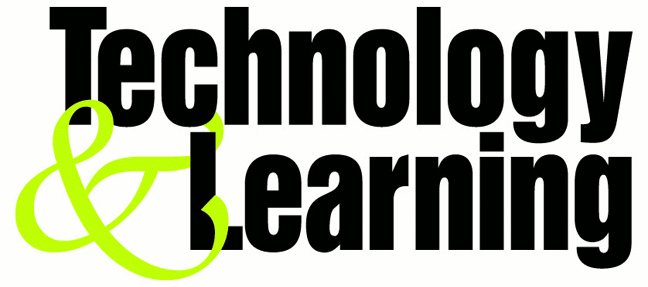How To Partition A Hard Drive In Vista?
Have you move your OS to Vista ? If yes, I'm sure you want to know how to make new partition in Vista. For your info,in Vista new partition is called "volume".
OK let's get started. First go to Start Menu > Run and type in "diskmgmt.msc" and press Enter. It is actually a shortcut to open Disk Management Utility.
Then to create space for new volume(partition), right-click on existing volume and select "Shrink Volume" to resize the volume. Note that you can only shrink the volume that using NTFS format.
After that new dialog box will appear, asking you to enter a new size of your volume. Make sure to see total volume before shrinking process.
After "Shrinking" process done, right-click on "Unallocated" space and choose New Simple Volume.
Just follow the wizard in order to create and format your new volume. Then you're done !!!
Showing posts with label Vista. Show all posts
Showing posts with label Vista. Show all posts
Saturday, November 22, 2008
Saturday, October 18, 2008
7 Must Knows For Windows Vista Newbies
Not all computer users are tech savvy and attuned to blogs, forum discussions, and reviews of the great new expectation of 2006 the Windows Vista Release. For everyday computer user things like administrator control or enhanced security has little or no meaning. All he or she looks for is a computer that works smoothly, allows them to enjoy the World Wide Web and simple functions like email, photos, and perhaps online shopping.
According to those in the know Windows Vista is all set to open many doors of delight.
1. According to Bill Gates, Microsoft is planning to allow DirectTV subscribers to “move shows from their set top boxes to Windows PCs, or even the Xbox 360 or other mobile devices. This is to be a part of the “Plays for Sure” plan.
2. Vista is all set to have a swanky new Messenger which will steal minds and hearts of users and function smoothly too.
3. Music played on a PC will reach new levels with the swanky new Windows Media Player 11 which is being launched with Windows Vista. This will sort, file, and mix and match music according to the likes of the user. You can view the music according to say genre or even type.
4. The Windows Vista Media Center will allow uninterrupted viewing of high definition digital cable.
5. Vista is designed with futuristic photo editing tools that will change the way photos are viewed or stored or shared. Every Vista user will have enhanced features and will be able to edit and print studio quality photographs. Photos can be sorted by date, keywords, or any other individual system.
6. That Vista graphics will be state of art is well known but inbuilt in Vista is Flip 3D a tool that will allow users to shift among multiple open windows and a side bar that will run in the corner continuously.
7. Vista users will be able to use a new slideshow to mix video images and still photos.
As far as gaming is concerned Vista reaches for new heights with enhanced graphics, 3D effects, and real to life projections. Gaming will take on new dimensions with the launch of Windows Vista.
Vista is being promoted by Microsoft as the ultimate OS, what the release will bring will be known only when the actual system is released towards the end of 2006. Fairly advanced Vista users will have to tweak their hardware systems or purchase a new dream machine. The Windows Vista according to promos is all set to bring “clarity to the world” and open new vistas in computing. The program addresses needs at all levels personal and professional and the system is such that it can be tweaked to suit individual needs.
The keys for Vista according to an FAQ constructed by http://www.winsupersite.com/faq/vista.asp are connected, clear, and confident, stating that Windows Vista will take you to new levels of connectivity, give you the user clarity in the interface and the ways in which you organize your work, and ensure that you are confident always that your privacy and data is protected at all times.
Vista is all set to conquer new vistas in computing
According to those in the know Windows Vista is all set to open many doors of delight.
1. According to Bill Gates, Microsoft is planning to allow DirectTV subscribers to “move shows from their set top boxes to Windows PCs, or even the Xbox 360 or other mobile devices. This is to be a part of the “Plays for Sure” plan.
2. Vista is all set to have a swanky new Messenger which will steal minds and hearts of users and function smoothly too.
3. Music played on a PC will reach new levels with the swanky new Windows Media Player 11 which is being launched with Windows Vista. This will sort, file, and mix and match music according to the likes of the user. You can view the music according to say genre or even type.
4. The Windows Vista Media Center will allow uninterrupted viewing of high definition digital cable.
5. Vista is designed with futuristic photo editing tools that will change the way photos are viewed or stored or shared. Every Vista user will have enhanced features and will be able to edit and print studio quality photographs. Photos can be sorted by date, keywords, or any other individual system.
6. That Vista graphics will be state of art is well known but inbuilt in Vista is Flip 3D a tool that will allow users to shift among multiple open windows and a side bar that will run in the corner continuously.
7. Vista users will be able to use a new slideshow to mix video images and still photos.
As far as gaming is concerned Vista reaches for new heights with enhanced graphics, 3D effects, and real to life projections. Gaming will take on new dimensions with the launch of Windows Vista.
Vista is being promoted by Microsoft as the ultimate OS, what the release will bring will be known only when the actual system is released towards the end of 2006. Fairly advanced Vista users will have to tweak their hardware systems or purchase a new dream machine. The Windows Vista according to promos is all set to bring “clarity to the world” and open new vistas in computing. The program addresses needs at all levels personal and professional and the system is such that it can be tweaked to suit individual needs.
The keys for Vista according to an FAQ constructed by http://www.winsupersite.com/faq/vista.asp are connected, clear, and confident, stating that Windows Vista will take you to new levels of connectivity, give you the user clarity in the interface and the ways in which you organize your work, and ensure that you are confident always that your privacy and data is protected at all times.
Vista is all set to conquer new vistas in computing
How To Partition A Hard Drive In Vista
Have you move your OS to Vista ? If yes, I'm sure you want to know how to make new partition in Vista. For your info,in Vista new partition is called "volume".
OK let's get started. First go to Start Menu > Run and type in "diskmgmt.msc" and press Enter. It is actually a shortcut to open Disk Management Utility.
Then to create space for new volume(partition), right-click on existing volume and select "Shrink Volume" to resize the volume. Note that you can only shrink the volume that using NTFS format.
After that new dialog box will appear, asking you to enter a new size of your volume. Make sure to see total volume before shrinking process.
After "Shrinking" process done, right-click on "Unallocated" space and choose New Simple Volume.
Just follow the wizard in order to create and format your new volume. Then you're done !!
OK let's get started. First go to Start Menu > Run and type in "diskmgmt.msc" and press Enter. It is actually a shortcut to open Disk Management Utility.
Then to create space for new volume(partition), right-click on existing volume and select "Shrink Volume" to resize the volume. Note that you can only shrink the volume that using NTFS format.
After that new dialog box will appear, asking you to enter a new size of your volume. Make sure to see total volume before shrinking process.
After "Shrinking" process done, right-click on "Unallocated" space and choose New Simple Volume.
Just follow the wizard in order to create and format your new volume. Then you're done !!
Do You Know Vista Bug Can Corrupt Your iPod
Are your computer is installed Vista OS? And are your iPod connected to it? Then your iPod could be in danger.
Do not simply use "Safely Remove Hardware" feature or disconnect the iPod using Windows Explorer.
Why ? That's because Vista OS has a bug that can corrupt your iPod if you're using that function. Microsoft didn't state what kind of problems will that bug bring to your iPod, they just say that, IF you're affected by the bug, you'll have to use iTunes to restore all the music on your iPod.
How To Fix My Vista ?
Microsoft has released the patch for the problem. You can now download the patch here:-
Vista Patch for iPod
Do not simply use "Safely Remove Hardware" feature or disconnect the iPod using Windows Explorer.
Why ? That's because Vista OS has a bug that can corrupt your iPod if you're using that function. Microsoft didn't state what kind of problems will that bug bring to your iPod, they just say that, IF you're affected by the bug, you'll have to use iTunes to restore all the music on your iPod.
How To Fix My Vista ?
Microsoft has released the patch for the problem. You can now download the patch here:-
Vista Patch for iPod
9 Tips To Improve Windows Vista Speed
If you already installed Windows Vista on your PC or laptop, then you should pay attention to this tips on how to improve your Vista speed for better CPU performance. For me, there's no way to install Vista on my PC unless it really stable or until Microsoft do not provide security update anymore for XP.

Anyway, Vista users this tips might help you to improve your Vista :-
1- Remove all junk software from your PC
2- Disable Windows Defender
3- Disable UAC (User Access Control)
4- Reduce graphics and other UI features
5- Remove unnecessary startup programs
6- Disable unnecessary services
7- Disable Windows Search Indexing
8- Monitor tasks running
9- Upgrade RAM

Anyway, Vista users this tips might help you to improve your Vista :-
1- Remove all junk software from your PC
2- Disable Windows Defender
3- Disable UAC (User Access Control)
4- Reduce graphics and other UI features
5- Remove unnecessary startup programs
6- Disable unnecessary services
7- Disable Windows Search Indexing
8- Monitor tasks running
9- Upgrade RAM
Subscribe to:
Posts (Atom)