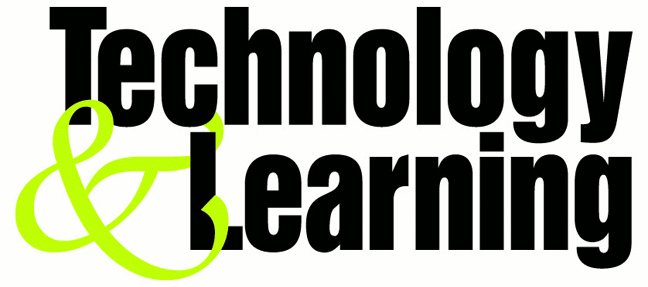You can provide Remote Assistance to a friend who uses a Network Address Translation (NAT) device by modifying the Remote Assistance invitation using XML. Network Address Translation is used to allow multiple computers to share the same outbound Internet connection. To open a Remote Assistance session with a friend who uses a NAT device:
1. Ask your friend to send you a Remote Assistance invitation by e–mail.
2. Save the invitation file to your desktop.
3. Right–click the file, and then click Open With Notepad. You'll see that the file is a simple XML file.
4.Under the RCTICKET attribute is a private IP address, such as 192.168.1.100.
5. Over–write this IP address with your friend's public IP address. Your friend must send you his or her public IP address: they can find out what it is by going to a Web site that will return the public IP address, such as http://www.dslreports.com/ip.
6. Save the file, and then double–click it to open the Remote Assistance session.
Now, you'll be able to connect and provide them with the help they need. So that your inbound IP connection is routed to the correct computer, the NAT must be configured to route that inbound traffic. To do so, make sure your friend forwards port 3389 to the computer they want help from.