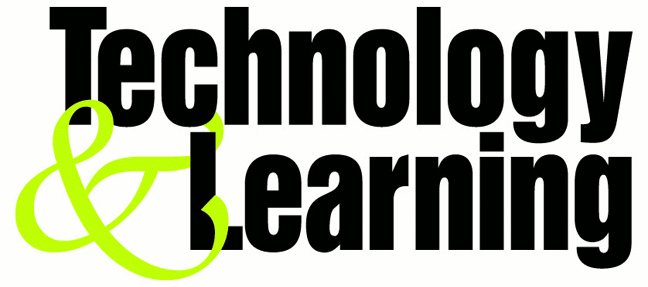1. Start Registry Editor (Regedit.exe) and locate the following key in the registry:
HKEY_LOCAL_MACHINE\SYSTEM\CurrentControlSet\Control\SessionManager\MemoryManagement\PrefetchParameters
2.On the EnablePrefetcher value, change the setting from 3 to 5 (decimal).
3. Close the registry editor and restart your computer
Thursday, October 9, 2008
Stop Error Messages from Displaying
If you constantly see an error message that you can't get rid offor example, from a piece of software that didn't uninstall properly and continues to give errors on startupyou can disable it from displaying on startup. Run the Registry Editor and go to
HKEY_LOCAL MACHINE\SYSTEM\CurrentControlSet\Control\Windows. (This key holds a variety of Windows system settings, such as the location of your system directory.) Create a new DWORD called NoPopupsOnBoot and give it a value of 1. Exit the Registry and reboot for the setting to take effect. To disable it, either delete the DWORD value or give it a value of 0.
HKEY_LOCAL MACHINE\SYSTEM\CurrentControlSet\Control\Windows. (This key holds a variety of Windows system settings, such as the location of your system directory.) Create a new DWORD called NoPopupsOnBoot and give it a value of 1. Exit the Registry and reboot for the setting to take effect. To disable it, either delete the DWORD value or give it a value of 0.
Bonus Tip: Perform a Boot Defragment
There's a simple way to speed up XP startup: make your system do a boot defragment,
which will put all the boot files next to one another on your hard disk. When boot files
are in close proximity to one another, your system will start faster.
On most systems, boot defragment should be enabled by default, but it might not be
on yours, or it might have been changed inadvertently. To make sure that boot
defragment is enabled on your system, run the Registry Editor and go to:
HKEY_LOCAL_MACHINE\SOFTWARE\Microsoft\Dfrg\BootOptimizeFunction
Edit the Enable string value to Y if it is not already set to Y. Exit the Registry and
reboot. The next time you reboot, you'll do a boot defragment.
which will put all the boot files next to one another on your hard disk. When boot files
are in close proximity to one another, your system will start faster.
On most systems, boot defragment should be enabled by default, but it might not be
on yours, or it might have been changed inadvertently. To make sure that boot
defragment is enabled on your system, run the Registry Editor and go to:
HKEY_LOCAL_MACHINE\SOFTWARE\Microsoft\Dfrg\BootOptimizeFunction
Edit the Enable string value to Y if it is not already set to Y. Exit the Registry and
reboot. The next time you reboot, you'll do a boot defragment.
Disabling Unused PORTS
I have just accidentally found out another way to give you an extra boost in
windowsXP's boot performance. This is done by disabling your unused devices in
Device Manager. for example, if you don't have input devices that are connected to
one of your USBs or COM ports, disabling them will give you an extra perfromance
boost in booting.
Go to Control Panel ->System -> Hardware tab -> Device manager
Disable devices that you don't use for your PC and then restart. See the difference for
yourself.
windowsXP's boot performance. This is done by disabling your unused devices in
Device Manager. for example, if you don't have input devices that are connected to
one of your USBs or COM ports, disabling them will give you an extra perfromance
boost in booting.
Go to Control Panel ->System -> Hardware tab -> Device manager
Disable devices that you don't use for your PC and then restart. See the difference for
yourself.
Stopping Unneeded Startup Services and Making XP boot faster !
Along with the core operating system and programs that Windows XP runs when it
starts, there is also a host of services involved. Many of these services are necessary
for Windows XP to operate correctly. However, many of them are for features in
Windows XP that you may not use at all. You can peruse the services and disable any
service that you do not want to run. The fewer services that run, the more quickly
Windows XP will boot.
To reduce the number of services that start on bootup, you can access two different
areas of Windows XP.
o The first is the System Configuration Utility. You can do that by entering the
command “msconfig” in the run menu.
Start -> Run ->“msconfig” (without quotes) || Hit Enter
The Services tab shows you the services that start when the computer
boots. You can stop a service from starting by simply clearing the check box
next to the service and clicking OK.
o However, before you do so, there is another way to disable services that you
may prefer because the interface gives you more information about the service
in question.
Open ->Control Panel -> Administrative Tools Services or
Start -> Run -> “services.msc” || Hit Enter
Take a quick look at common services you may want to live without:
Automatic Updates: This service enables Windows XP to check the Web
automatically for updates. If you don't want to use Automatic Updates, you can
disable the service.
Computer Browser: If your computer is not on a network, you don't need this service.
If you are on a network, leave it alone.
DHCP Client: If you are not on a network, you do not need this service. If you are on
a small workgroup, you can still increase boot time by configuring manual IP.
DNS Client: If you are not on a network, you do not need this service.
Error Reporting and Event Log: You don't have to use these services but they can be
very helpful, so I would leave them configured as automatic.
Fax: If you don't use your computer for fax services, you can disable this one.
Help and Support: Disable if you never use the Windows XP Help and Support
Center.
IMAPI CD-Burning COM: This service enables you to burn CDs on your computer.
If you never burn CDs, you can disable the service without any second thoughts.
Indexing Service: Your computer keeps an index of all the files. But if you rarely
search for files, the service is just a resource hog. You can stop it
Windows Firewall/Internet Connection Sharing: If you do not use these features, plz
disable.
Infrared Monitor: If you do not use infrared devices, you can disable this service.
Messenger: This service sends alert messages on a local area network (it is not the
same as Windows Messenger). If you are not on a network, you can disable this
service.
Print Spooler: If you do not do any printing from the computer, you can disable this
service. If you print, make sure you leave it as automatic.
Remote Registry: This service allows remote users to modify the Registry on your
computer. If you are not on a network, you can disable this service.
System Restore Service: This service allows you to use System Restore. If you have
turned off System Restore anyway, you do not need to turn off the service.
Themes: If you do not use themes, you can disable this service.
Windows Image Acquisition: If you do not use scanners or digital cameras, you can
disable.
Wireless Zero Configuration: If do not use wireless networking devices, you can
disable.
starts, there is also a host of services involved. Many of these services are necessary
for Windows XP to operate correctly. However, many of them are for features in
Windows XP that you may not use at all. You can peruse the services and disable any
service that you do not want to run. The fewer services that run, the more quickly
Windows XP will boot.
To reduce the number of services that start on bootup, you can access two different
areas of Windows XP.
o The first is the System Configuration Utility. You can do that by entering the
command “msconfig” in the run menu.
Start -> Run ->“msconfig” (without quotes) || Hit Enter
The Services tab shows you the services that start when the computer
boots. You can stop a service from starting by simply clearing the check box
next to the service and clicking OK.
o However, before you do so, there is another way to disable services that you
may prefer because the interface gives you more information about the service
in question.
Open ->Control Panel -> Administrative Tools Services or
Start -> Run -> “services.msc” || Hit Enter
Take a quick look at common services you may want to live without:
Automatic Updates: This service enables Windows XP to check the Web
automatically for updates. If you don't want to use Automatic Updates, you can
disable the service.
Computer Browser: If your computer is not on a network, you don't need this service.
If you are on a network, leave it alone.
DHCP Client: If you are not on a network, you do not need this service. If you are on
a small workgroup, you can still increase boot time by configuring manual IP.
DNS Client: If you are not on a network, you do not need this service.
Error Reporting and Event Log: You don't have to use these services but they can be
very helpful, so I would leave them configured as automatic.
Fax: If you don't use your computer for fax services, you can disable this one.
Help and Support: Disable if you never use the Windows XP Help and Support
Center.
IMAPI CD-Burning COM: This service enables you to burn CDs on your computer.
If you never burn CDs, you can disable the service without any second thoughts.
Indexing Service: Your computer keeps an index of all the files. But if you rarely
search for files, the service is just a resource hog. You can stop it
Windows Firewall/Internet Connection Sharing: If you do not use these features, plz
disable.
Infrared Monitor: If you do not use infrared devices, you can disable this service.
Messenger: This service sends alert messages on a local area network (it is not the
same as Windows Messenger). If you are not on a network, you can disable this
service.
Print Spooler: If you do not do any printing from the computer, you can disable this
service. If you print, make sure you leave it as automatic.
Remote Registry: This service allows remote users to modify the Registry on your
computer. If you are not on a network, you can disable this service.
System Restore Service: This service allows you to use System Restore. If you have
turned off System Restore anyway, you do not need to turn off the service.
Themes: If you do not use themes, you can disable this service.
Windows Image Acquisition: If you do not use scanners or digital cameras, you can
disable.
Wireless Zero Configuration: If do not use wireless networking devices, you can
disable.
Subscribe to:
Posts (Atom)