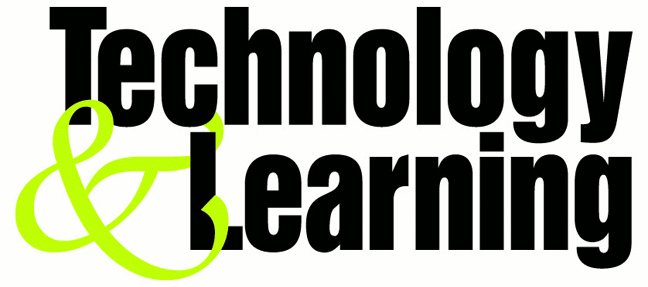With the Google Reader Watcher extension you can check your feeds regularly, you can see which feeds have unread news. You can open the Google Reader directly from the status bar and not at last, you can configure the extension to login with your Google Account automatically.
Monday, October 13, 2008
Google Reader Firefox integration
With the Google Reader Watcher extension you can check your feeds regularly, you can see which feeds have unread news. You can open the Google Reader directly from the status bar and not at last, you can configure the extension to login with your Google Account automatically.
Gtalk tips and tricks
* CTRL + Mousewheel up/down over input textbox: Change the font size of the textbox.
* F9: Open Gmail to send an email to your friend
* F11: Start a call with your friend
* F12: Stop the current call
* ESC: Close the current window
* ALT + ESC: Minimize the current window
* TAB: Switch between multiple chat windows
* CTRL + I: Same as TAB
* SHIFT + TAB: Same as TAB but in reverse order
* CTRL + TAB: Same as SHIFT + TAB
* Windows + ESC: Open Google Talk (if it's minimized, or in the tray)
Conversation Text
* A message can be 32767 characters long.
* Certain smileys are recognized by Google Talk and will be shown in blue.
:-| :-O :-x :-P :-D ;-) :-( :| :O :x :P :D :) :( ;-| ;-O ;-x ;-P ;-D ;-) ;-( ;| ;O ;x ;P ;D ;) ;( B-| B-O B-x B-P B-D B-) B-( B'( BO Bx BD B) B( B) And you can put a ' between the characters to get another one shown in blue.
* To write text in bold, put it between *asteriks*
* To write text in italic, put it between _underscores_
* You can insert special characters like ♥♫☺ with 'Start / Programs / Accessories / System Tools / Character Maps'.
Conversation Window
* Drag a conversation window on top of another and they will dock together.
* Drag a file onto the chat history and you'll send the file to the selected contact.
* When you see a message notification, you can right click it to close it without focusing the conversation window.
Conference Calls
* What you need to do to have conference calls: Open up a copy of Google Talk on all computers with which you wish to conference. After one copy is opened make a new shortcut for Google Talk but at the end of it add /nomutex. If you installed it to the default folder then your shortcut should read "C:\Program Files\Google\Google Talk\googletalk.exe" /nomutex. Open 2 instances of the software on every user's computer. After this start a chain: User 1 should connect on one instance to user 2. User 2 will connect on his second instance to user 3. User 3 will connect using his second instance back to user 1. With this chain everyone is connected to everyone.
Nickname & Status Message
* You can change your name in the Google Account page.
or To change the nickname need to go to your Gmail account and change the name there. Choose Settings, Accounts, and then Edit info. Click on the second radio button, and enter your custom name.
As a result all of your emails will have that nick as well, there is no way to seperate the two.
* You can add a website in your custom message, it will be clickable when someone opens a conversation window with you.
Contacts
* You don’t need to say Yes or No when someone wants to add you as a friend; you can simply ignore it, the request will go away. (On the other hand, someone with whom you chat often will automatically turn to be your friend, unless you disable this).
* The Gmail account 'user@gmail.com' can't be invited as your friend.
Sound & Video
* It's possible to broadcast music, MP3, etc.. through Google Talk.
Unplug your microphone. Double click on the speaker icon in the lower right corner. This will open
up "Volume Control". Select "Options" and then "Properties". Then check the button
next to "Recording" then click OK. You may also have to change your setting under
Mixer Device. Now the Recording Control screen should be up. On my computer I selected "Wave Out Mix". Click on the green phone in Google Talk and call your friend.
Secret Startup Parameters
* /nomutex: allows you to open more than one instance of Google Talk
* /autostart: when Google Talk is run with this parameter, it will check the registry settings to see if it needs to be started or not. If the "Start automatically with Windows" option is unchecked, it won't start.
* /forcestart: same as /autostart, but forces it to start no matter what option was set.
* /S upgrade: Used when upgrading Google Talk
* /register: registers Google Talk in the registry, includig the GMail Compose method.
* /checkupdate: check for newer versions
* /plaintextauth: uses plain authentication mechanism instead then Google's GAIA mechanism. Used for testing the plain method on Google's servers.
* /nogaiaauth: disables GAIA authentication method. The same as above.
* /factoryreset: set settings back to default.
* /gaiaserver servername.com: uses a different GAIA server to connect to Google Talk. Used for debug purposes only, there are no other known GAIA servers.
* /mailto email@host.com: send an email with Gmail
* /diag: start Google Talk in diagnostic mode
* /log: probably has something to do with the diagnostic logging
* /unregister: ?
* /embedding: ?
Others
* If there’s something you think is missing in Google Talk, send off a message to Google.
* There was a hidden game in Google Talk. In the about screen you could see 'play 23 21 13 16 21 19 . 7 1 13 5'. Each number represented a letter. a=1, b=2, c=3 .... When you translated this message it said: 'play wumpus.game'. To play this game you had to invite wumpus.game@gmail.com as a friend. wumpus.game@gmail.com is always offline now. You can still play Hunt the Wumpus here.
* Google Talk can dock into the Google Desktop Sidebar. Doubleclick on the titlebar in the Google Talk main window and it docks as a panel into the GDS and slides out when you click the top of the docked panel.
Theme for Gtalk
* Download a theme from the website.(Download Link)
* Extract the files in this .ZIP file to your desktop ( for example, with Winzip )
* If there is an executable between the files you extracted, run it.
This will install the theme for you. You're done.
* If you can't find an executable, you need to install the theme manually.
The theme is located in a folder you just extracted. Look for a folder with the same name as the theme.
Once you have found this folder, you need to move it to the directory where Google Talk stores all its themes.
This is C:\Documents and Settings\USERNAME\Local Settings\Application Data\Google\Google Talk\themes\user\chat.
USERNAME needs to be replaced with your windows username. Move the entire theme folder to this location.
Using the theme
* Start Google Talk if it's not already running.
* Now open your settings window by clicking 'Settings'.
* Select 'Appearance' from the left menu
* Your theme should appear in the list, if not, you did something wrong.
Select the theme and click OK.
* Open a conversation window and watch the magic.
Google search tips for hacking
Google is the world’s most popular and powerful search engine. It has the ability to accept pre-defined commands as inputs which then produces unbelievable results.
Google’s Advanced Search Query Syntax
Discussed below are various Google’s special commands and I shall be explaining each command in brief and will show how it can be used for getting confidential data.
[ intitle: ]
The “intitle:” syntax helps Google restrict the search results to pages containing that word in the title.
intitle: login password
will return links to those pages that has the word "login" in their title, and the word "password" anywhere in the page.
Similarly, if one has to query for more than one word in the page title then in that case “allintitle:” can be used instead of “intitle” to get the list of pages containing all those words in its title.
intitle: login intitle: password
is same as
allintitle: login password
[ inurl: ]
The “inurl:” syntax restricts the search results to those URLs containing the search keyword. For example: “inurl: passwd” (without quotes) will return only links to those pages that have "passwd" in the URL.
Similarly, if one has to query for more than one word in an URL then in that case “allinurl:” can be used instead of “inurl” to get the list of URLs containing all those search keywords in it.
allinurl: etc/passwd
will look for the URLs containing “etc” and “passwd”. The slash (“/”) between the words will be ignored by Google.
[ site: ]
The “site:” syntax restricts Google to query for certain keywords in a particular site or domain.
exploits site:hackingspirits.com
will look for the keyword “exploits” in those pages present in all the links of the domain “hackingspirits.com”. There should not be any space between “site:” and the “domain name”.
[ filetype: ]
This “filetype:” syntax restricts Google search for files on internet with particular extensions (i.e. doc, pdf or ppt etc).
filetype:doc site:gov confidential
will look for files with “.doc” extension in all government domains with “.gov” extension and containing the word “confidential” either in the pages or in the “.doc” file. i.e. the result will contain the links to all confidential word document files on the government sites.
[ link: ]
“link:” syntax will list down webpages that have links to the specified webpage.
link:www.expertsforge.com
will list webpages that have links pointing to the SecurityFocus homepage. Note there can be no space between the "link:" and the web page url.
[ related: ]
The “related:” will list web pages that are "similar" to a specified
web page.
related:www.expertsforge.com
will list web pages that are similar to the Securityfocus homepage. Note there can be no space between the "related:" and the web page url.
[ cache: ]
The query “cache:” will show the version of the web page that Google
has in its cache.
cache:www.hackingspirits.com
will show Google's cache of the Google homepage. Note there can be no space between the "cache:" and the web page url.
If you include other words in the query, Google will highlight those words within the cached document.
cache:www.hackingspirits.com guest
will show the cached content with the word "guest" highlighted.
[ intext: ]
The “intext:” syntax searches for words in a particular website. It ignores links or URLs and page titles.
intext:exploits
will return only links to those web pages that has the search keyword "exploits" in its webpage.
[ phonebook: ]
“phonebook” searches for U.S. street address and phone number information.
phonebook:Lisa+CA
will list down all names of person having “Lisa” in their names and located in “California (CA)”. This can be used as a great tool for hackers incase someone want to do dig personal information for social engineering.
Google Hacks
Well, the Google’s query syntaxes discussed above can really help people to precise their search and get what they are exactly looking for.
Now Google being so intelligent search engine, hackers don’t mind exploiting its ability to dig much confidential and secret information from the net which they are not supposed to know. Now I shall discuss those techniques in details how hackers dig information from the net using Google and how that information can be used to break into remote servers.
Index Of
Using “Index of ” syntax to find sites enabled with Index browsing
A webserver with Index browsing enabled means anyone can browse the webserver directories like ordinary local directories. The use of “index of” syntax to get a list links to webserver which has got directory browsing enabled will be discussd below. This becomes an easy source for information gathering for a hacker. Imagine if the get hold of password files or others sensitive files which are not normally visible to the internet. Below given are few examples using which one can get access to many sensitive information much easily.
Index of /admin
Index of /passwd
Index of /password
Index of /mail
"Index of /" +passwd
"Index of /" +password.txt
"Index of /" +.htaccess
"Index of /secret"
"Index of /confidential"
"Index of /root"
"Index of /cgi-bin"
"Index of /credit-card"
"Index of /logs"
"Index of /config"
Looking for vulnerable sites or servers using “inurl:” or “allinurl:”
a. Using “allinurl:winnt/system32/” (without quotes) will list down all the links to the server which gives access to restricted directories like “system32” through web. If you are lucky enough then you might get access to the cmd.exe in the “system32” directory. Once you have the access to “cmd.exe” and is able to execute it.
b. Using “allinurl:wwwboard/passwd.txt”(without quotes) in the Google search will list down all the links to the server which are vulnerable to “WWWBoard Password vulnerability”. To know more about this vulnerability you can have a look at the following link:
http://www.securiteam.com/exploits/2BUQ4S0SAW.html
c. Using “inurl:.bash_history” (without quotes) will list down all the links to the server which gives access to “.bash_history” file through web. This is a command history file. This file includes the list of command executed by the administrator, and sometimes includes sensitive information such as password typed in by the administrator. If this file is compromised and if contains the encrypted unix (or *nix) password then it can be easily cracked using “John The Ripper”.
d. Using “inurl:config.txt” (without quotes) will list down all the links to the servers which gives access to “config.txt” file through web. This file contains sensitive information, including the hash value of the administrative password and database authentication credentials.
For Example: Ingenium Learning Management System is a Web-based application for Windows based systems developed by Click2learn, Inc. Ingenium Learning Management System versions 5.1 and 6.1 stores sensitive information insecurely in the config.txt file. For more information refer the following
links: http://www.securiteam.com/securitynews/6M00H2K5PG.html
Other similar search using “inurl:” or “allinurl:” combined with other syntax
inurl:admin filetype:txt
inurl:admin filetype:db
inurl:admin filetype:cfg
inurl:mysql filetype:cfg
inurl:passwd filetype:txt
inurl:iisadmin
inurl:auth_user_file.txt
inurl:orders.txt
inurl:"wwwroot/*."
inurl:adpassword.txt
inurl:webeditor.php
inurl:file_upload.php
inurl:gov filetype:xls "restricted"
index of ftp +.mdb allinurl:/cgi-bin/ +mailto
Looking for vulnerable sites or servers using “intitle:” or “allintitle:”
a. Using [allintitle: "index of /root”] (without brackets) will list down the links to the web server which gives access to restricted directories like “root” through web. This directory sometimes contains sensitive information which can be easily retrieved through simple web requests.
b. Using [allintitle: "index of /admin”] (without brackets) will list down the links to the websites which has got index browsing enabled for restricted directories like “admin” through web. Most of the web application sometimes uses names like “admin” to store admin credentials in it. This directory sometimes contains sensitive information which can be easily retrieved through simple web requests.
Other similar search using “intitle:” or “allintitle:” combined with other syntax
intitle:"Index of" .sh_history
intitle:"Index of" .bash_history
intitle:"index of" passwd
intitle:"index of" people.lst
intitle:"index of" pwd.db
intitle:"index of" etc/shadow
intitle:"index of" spwd
intitle:"index of" master.passwd
intitle:"index of" htpasswd
intitle:"index of" members OR accounts
intitle:"index of" user_carts OR user_cart
allintitle: sensitive filetype:doc
allintitle: restricted filetype :mail
allintitle: restricted filetype:doc site:gov
Other interesting Search Queries
· To search for sites vulnerable to Cross-Sites Scripting (XSS) attacks:
allinurl:/scripts/cart32.exe
allinurl:/CuteNews/show_archives.php
allinurl:/phpinfo.php
To search for sites vulnerable to SQL Injection attacks:
allinurl:/privmsg.php
allinurl:/privmsg.php
Cellone or bsnl gprs network for free.
Activate or configure the gprs settings in Cellone or bsnl gprs network for free.
Gprs is one of the coolest service being provided by the mobile service providers and when it comes to bsnl or cellone it comes at a effective cost ,although the speed is somewhat poor as compaired to others.
So in all over india BSNL (Bharat Sanchar Nigam Limited) is already spread every where with diffrent names like trumph,dolphin,cellone etc.
So configuration of GPRS is more simpler as compared to other networks in case of BSNL.
Method 1:
sms GPRS to 3733.
Method 2:
But you can also configure it manually by select the location of your city or state or district in india by clicking the respective links given below.
* East Zone
* West Zone
* North Zone
* South Zone - GPRS | WAP | MMS
Method 3:
Name BSNL GPRS
Homepage http://wap.cellone.in
Service Type 1 WAP
Gateway IP 1 10.100.3.2
Port 1 9209
Put Domain 1, Service Type 2, Gateway IP 2, Port 2, Domain 2, DNS 1, DNS 2 empty.
Timeout: 10 minutes
CSD No.1
User Name1: ppp
Password1: ppp123
Put CSD No.2, User Name 2, Password 2, Speed (Bps) 2, Line Type 2 empty.
GPRS APN SETTINGS
wapwest.cellone.in
User Name ppp
Password ppp123
Press Done to save settings
Free Airtel GPRS, only Airtel
Free Airtel GPRS, only Airtel
You need a PC or a Laptop and the required connectivity tools ,ie.,
Serial/USB cable OR Infrared Device OR Bluetooth dongle
1) Activate Airtel Live! ( It’s FREE so no probs)
2) Create TWO Airtel gprs data accounts (yep TWO) and select the
FIRST as the active profile.
3) Connect your mobile to the PC (or Laptop) and install the driver for
your mobile’s modem.
4) Create a new dial-up connection using the NEW CONNECTION
WIZARD as follows
Connecting Device : Your mobile’s modem
ISP Name : Airtel (or anything you like)
Phone Number : *99***2#
Username and Password : blank
5) Configure your browser and download manager to use the proxy
100.1.200.99 and port 8080.( My advice is to use Opera since you
can browse both wap and regular websites)
6) Connect to the dial-up account. You will be connected at 115.2
kbps (but remember, that is a bad joke).
7) Pick up your mobile and try to access any site. You will get “Access
Denied…”(except for Airtel Live!). IT DOES NOT MATTER.
Keep the mobile down.
8 ) On the PC ( or Laptop) open your browser, enter any address ,
press ENTER and…….WAIT
9) After a few seconds the page will start to load and you have the
WHOLE internet at your disposal.
Airtel Hack for free internet / GPRS
You need a PC or a Laptop and the required connectivity tools ,ie.,
Serial/USB cable OR Infrared Device OR Bluetooth dongle
1) Activate Airtel Live! ( It’s FREE so no probs)
2) Create TWO Airtel gprs data accounts (yep TWO) and select the
FIRST as the active profile.
3) Connect your mobile to the PC (or Laptop) and install the driver for
your mobile’s modem.
4) Create a new dial-up connection using the NEW CONNECTION
WIZARD as follows
Connecting Device : Your mobile’s modem
ISP Name : Airtel (or anything you like)
Phone Number : *99***2# / Try 99***1
Username and Password : blank
5) Configure your browser and download manager to use the proxy
100.1.200.99 and port 8080.( My advice is to use Opera since you
can browse both wap and regular websites)
6) Connect to the dial-up account. You will be connected at 115.2
kbps (but remember, that is a bad joke).
7) Pick up your mobile and try to access any site. You will get “Access
Denied…”(except for Airtel Live!). IT DOES NOT MATTER.
Keep the mobile down.
8 ) On the PC ( or Laptop) open your browser, enter any address ,
press ENTER and…….WAIT
9) After a few seconds the page will start to load and you have the
WHOLE internet at your disposal.
Edit : The method i posted here is almost a year old and most of them wont work now in Airtel. I suggest the following post :
A perfect working Software for Free unlimited internet in Airtel using TeaShark .
TWO
Under DATA COMM
~~~~~~~~~~~~
APN : airtelfun.com
USERNAME : blank
PASSWORD : blank
PASS REQ : OFF
ALLOW CALLS : AUTOMATIC
IPADDRESS :
DNSADDRESS :
DATA COMP : OFF
HEADER COMP : OFF
Under INTERNET PROFILES
~~~~~~~~~~~~~~~~
INTERNET MODE : HTTP or WAP (both worked for me)
USE PROXY : YES
IP ADDRESS : 100.1.200.99
PORT : 8080
USERNAME :
PASSWORD :
No Risk Here, Try it and Enjoy
Three
1st go to settings menu then to connectivity tab now choose the option Data comm. then “DATA ACCOUNTS” go to new account now the settings r as follows
ACCOUNT TYPE:GPRS
NEW ACCOUNT NAME:A1
APN:airtelfun.com
usr name: (blank)
password: (blank)
now save it
NOW!
go to Internet Setting in connectivity here choose intrnet profile–go to new profile setting are as below
NAME:A1
CONNECT USING:A1(which was created in data comm.)
save it
now u would be able to see it now selest it and take “more” option then select setting here in use proxy option it will be selected no if it is no then change it into yes
now go to proxy adress and give the adress as
100.1.200.99 and then the port number as 8080
Usr name:
password:
now save all the settings u made . come back 2 connectivity
choose streaming settings now in connect using option choose a1 that we created leave the use proxy option as no itself
THESE R THE SETTINGS
now access airtellive! from ur activated SE phone goto VIDEO GALLERY OR VIDEO UNLIMITED(varies according to states) choose live streaming then choose CNBC OR AAJTAK WHILE CONNECTING TO MEDIA SERVER cancel AFTER 9 or 10 sec then type any web adress if it shows access denied then once again select CNBC and wait for a few more sec than before if its fully connected also no prob its free then cancel it or if ur connected then stop it and the internet is ready to take of .GOOD LUCK AIRTEL USERS
PS : It is confirmed that this hack no longer works in certain circles. You can access the net , but Airtel will charge you.
3DNA Desktop 1.1
3DNA is a 3D desktop enhancer that improves the way you work with Windows and the Web. You can choose from different 3D add-on worlds to explore and customize for an immersive and entertaining desktop. 3DNA works by overlaying the wallpaper area and easily lets you toggle between your 3D and 2D desktop with the click of your mouse. You can move around easily, or simply teleport to different areas when you want to launch applications, open folders, surf the Web, or play music. Personalize each 3D world by hanging your digital photos on the walls by simply dragging them onto the picture frames. Each world contains areas to create links to your folders, files, and programs. 3DNA will even scan your system to create a custom set of links to get you started. Once you have selected the world you like, you can download additional user-created themes and skins or create your own to share. The latest version features enhanced drag-and-drop support, the new 3DNA Portal, a download area, and much more.